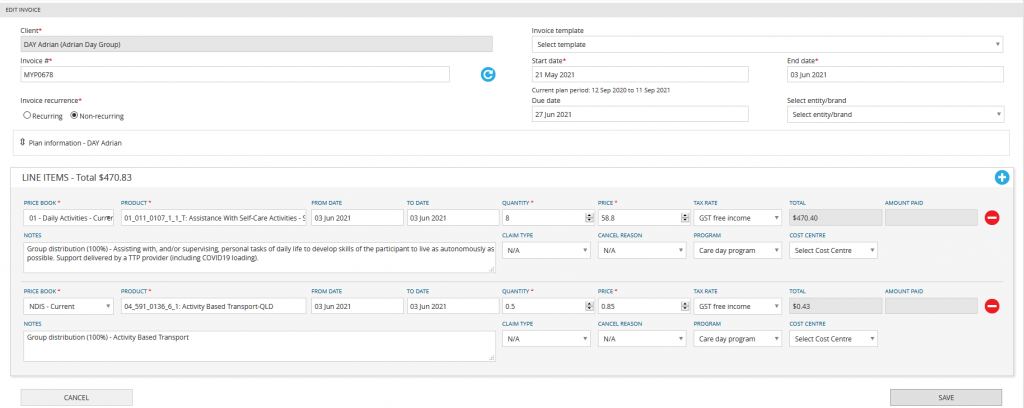Transport can be captured within a shift in two ways.
- At the check out of a shift a staff member can capture the kilometres under allowances.
- Using AdHoc transport options which is recommended for capturing multiple participants kilometres travelled. This option is made available by adjusting the settings under PocketWatch > Settings > Shift
Invoicing for Transport/Travel largely depends on the agreement with your clients. Some clients agree to charge at an hourly rate for a flat amount per journey, while others pay per kilometres.
Charge using the AdHoc Transport function
- Ensure the setting has been applied.
- The staff member needs to check into their shift
- Click on ‘AdHoc Transport’ in the PocketWatch Shift.
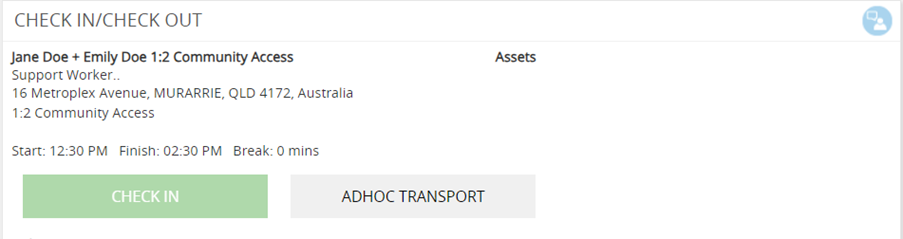
Adding Transport Details:
- Choose the driver’s name from the dropdown menu.
- Select the vehicle type – Personal or Company
- Enter the odometer reading.
- Choose the passengers to onboard.
- Click the button to select staff or participants.
- Tick the relevant staff or participants and click ‘Add.’

Starting the Trip:
- Select ‘Start’ to initiate the trip.
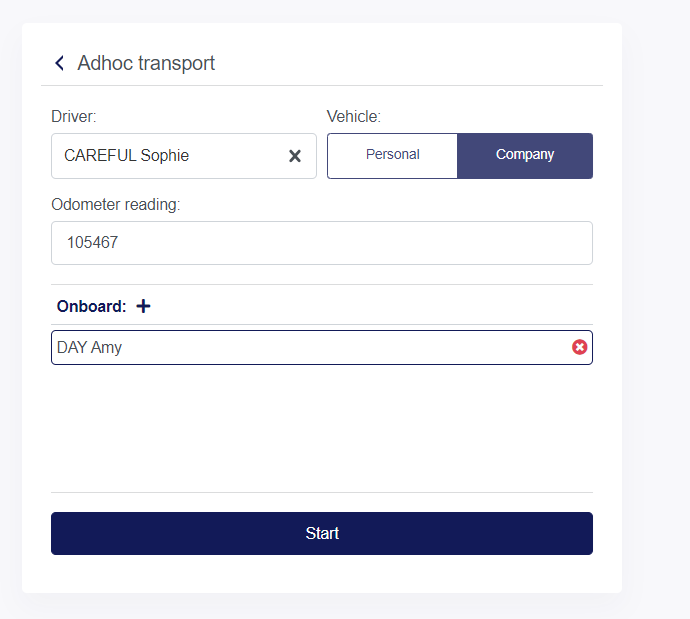
- Confirm the trip has started
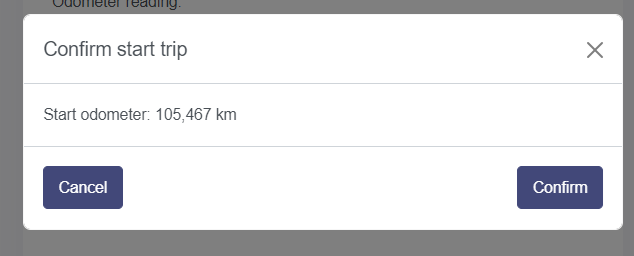
During the Trip:
- At any stage, pause the trip to onboard or offboard staff or participants.
- To pause, select ‘Pause’ and enter the new odometer reading.
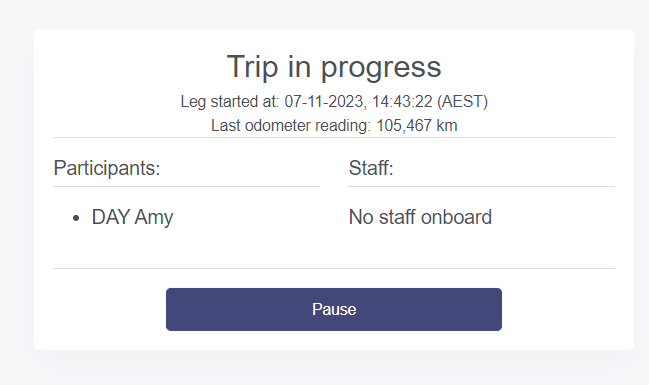
- Offboard passengers by selecting their names.
- Add additional passengers by clicking the ‘+ icon.
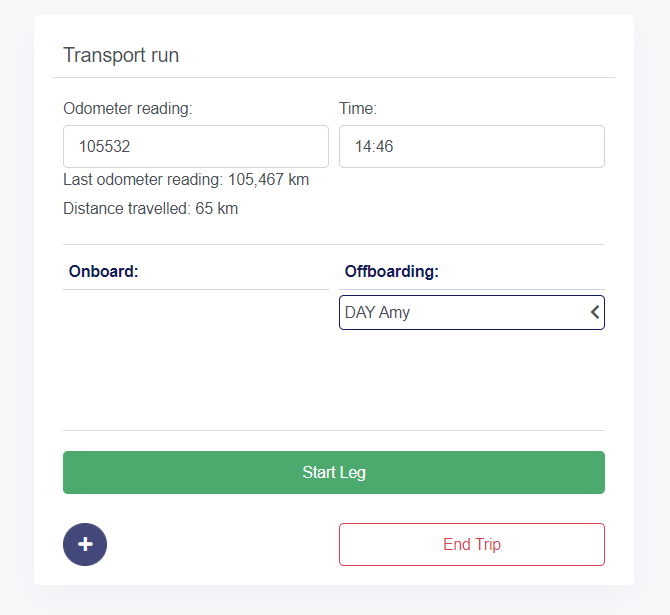
Ending the Trip:
- Once all passengers are offboarded, select ‘End Trip.’
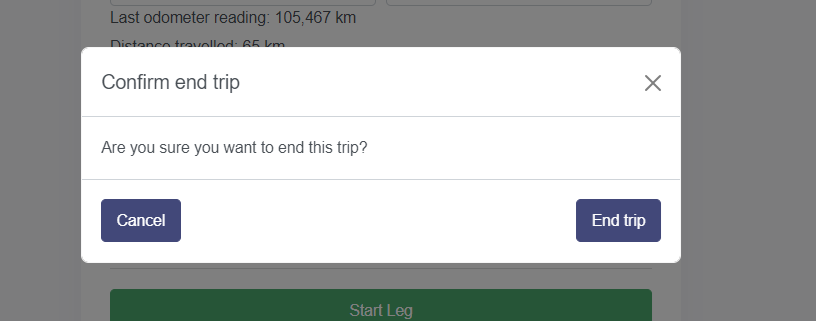
- Confirm ending the trip. Choose ‘End’ to finalise or ‘Cancel’ to continue.
Post-Trip Summary:
- A summary of the trip shows after selecting ‘End’.
- Add any necessary notes before submitting.
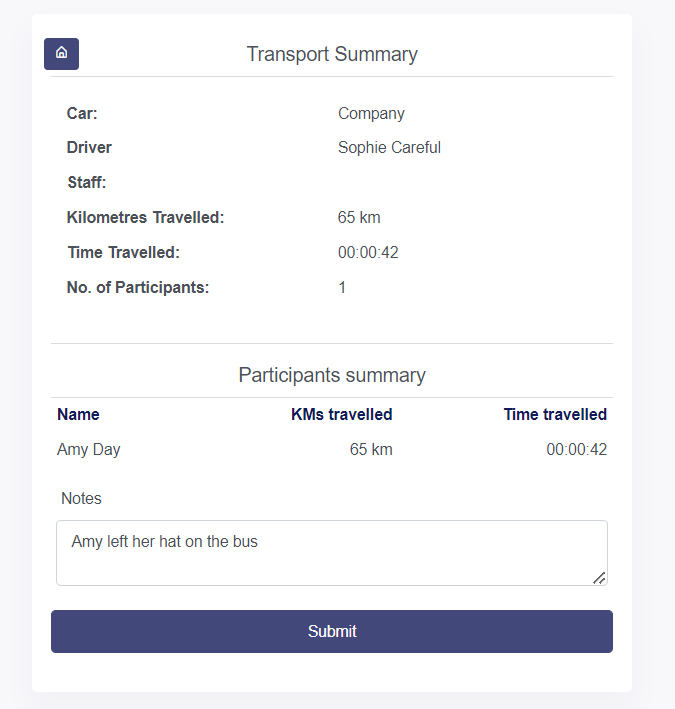
Submitting the Trip:
- Select ‘Submit’ to complete the process.
Return to myShifts Page:
- Returned to the’myShifts’ page to continue with normal shift notes and actions.
Video Demonstration
A video outlining the process will be posted shortly.
Generating Invoices
Invoices will need to be created either within the MYP platform on a line by line basis.
Generate either a report which will provide all the details required to create an invoice.
Navigate to PocketWatch >Reports
- Transport Claims Report
- Transport Events Report
Details for content in the reports can be found here .
Charge per kilometers
- Ensure the client’s schedule of support contains the ‘Per kilometers’ rate in GENIUS
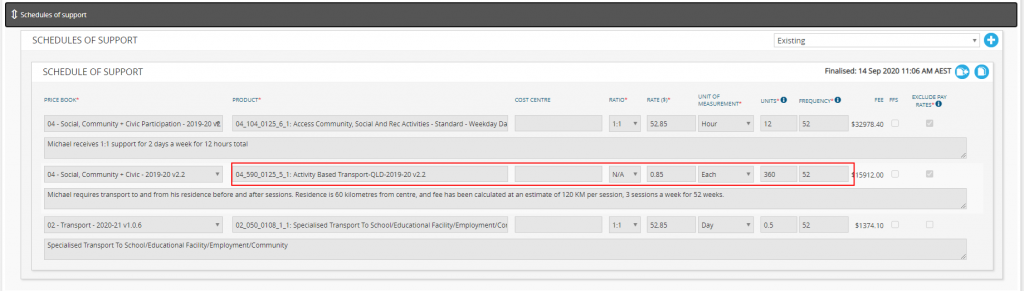
- This will pull through to the client’s shifts in PocketWatch on both template + roster level
- Within the shift, edit ‘Client NDIS Items’ and select ‘Timesheet KM’ for the activity based transport line-item

- Select ‘SAVE’.
- Once the shift has been saved and published, the staff member can check-in to the shift
- On the staff check-in within the ‘Allowances’ section, staff can enter the kilometers to be billed to the client in the first field
- If the staff member is also eligible for a kilometer’s allowance, they can claim this by selecting the blue ‘Add’ icon
- This adds a second field where staff can provide evidence of the journey for being reimbursed as part of payroll
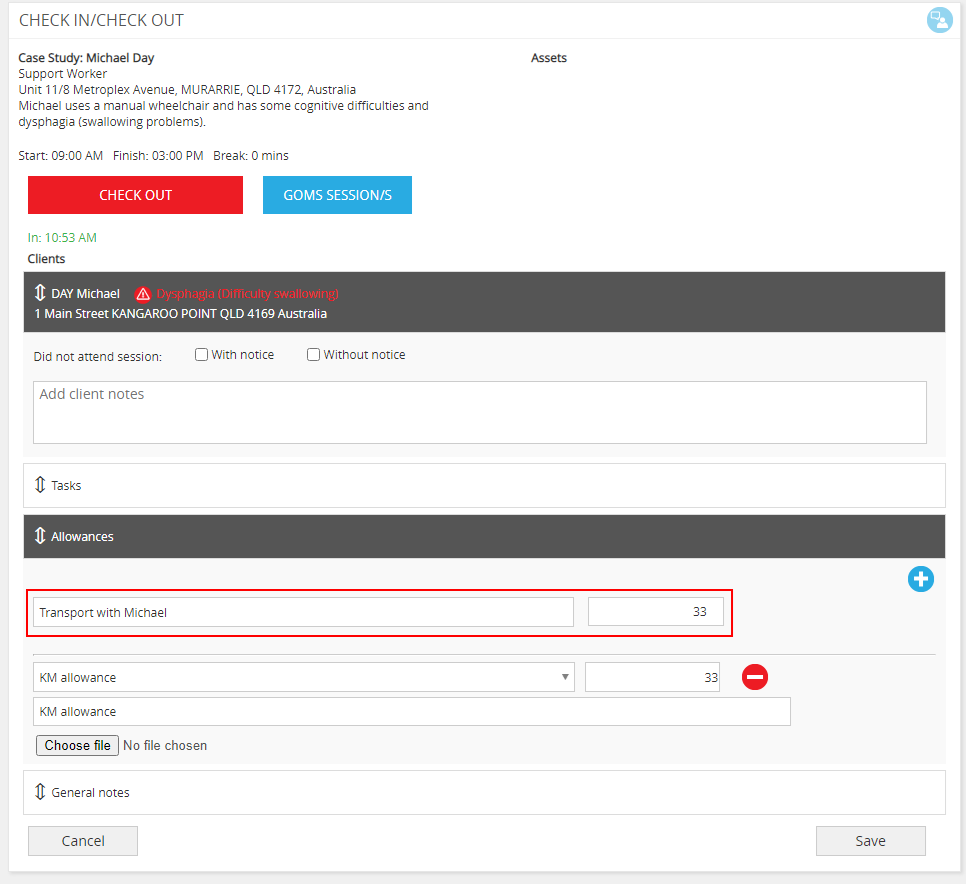
- When the staff member completes their shift, the kilometers entered are transferred to their timesheet for approval
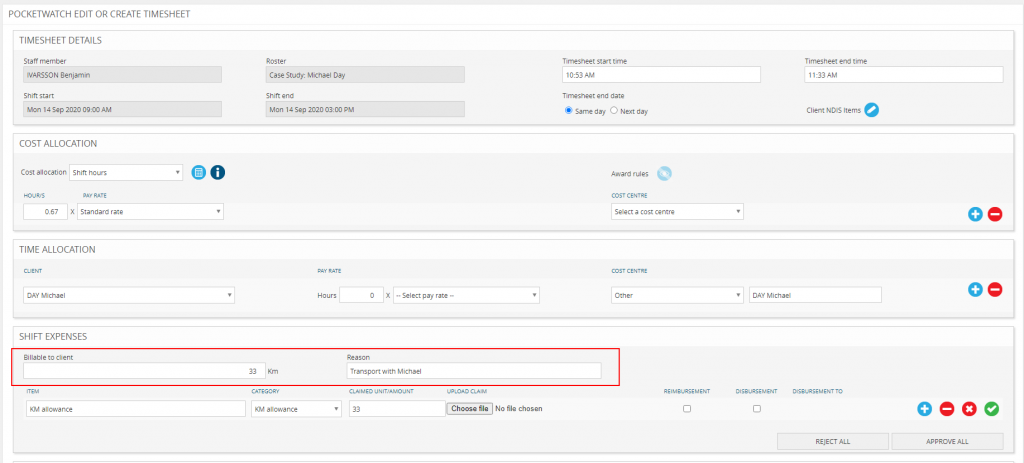
- On timesheet approval, this will populate the invoice
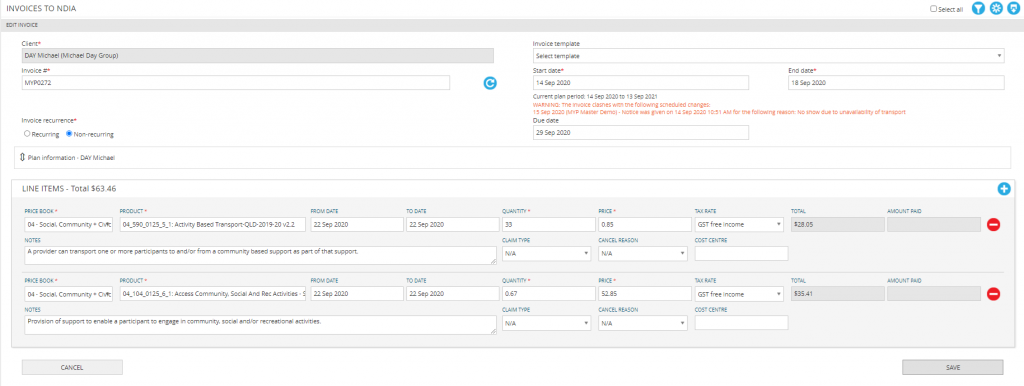
Charge flat amount at hourly rate
- Ensure the client’s schedule of support includes the relevant transport line-item
- This may be the same item code as the support they receive dependent on the type of support provided and agreement with the client
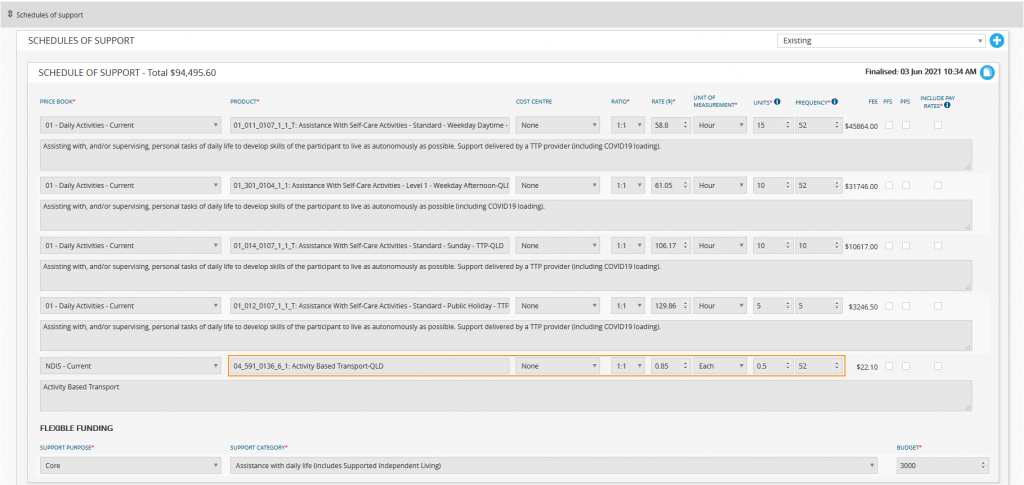
- This will pull through to the client’s shifts in PocketWatch on both template + roster level
- Within the shift, edit ‘Client NDIS Items’ and enter the number of units charged for travel per shift (e.g. 0.5 units)

- Select ‘SAVE’
- Once the shift has been saved and published, the staff member can check-in to the shift
- On the staff check-in, staff do not have to enter the kilometers billed as this is predefined in the shift
- On timesheet approval, an invoice will be generated for the units defined on the shift.