When a client engagement is approaching or reaches its plan end dates, GENIUS will enable the renewal process. This is indicated by the renewal icon becoming active a number of days (defined in GENIUS > Settings) before the plan ends and enables streamlined updates to a client’s engagement.
NB: If you are using HICAPS IPMS 2.0, this engagement workflow does not apply to your platform. Please refer to the Client Engagement with IPMS 2.0 page for more information.
To commence a renewal:
- Select the ‘Renewal’ icon
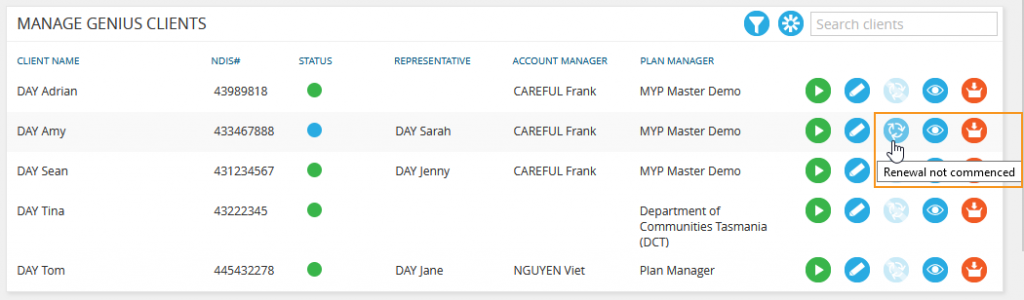
- The current engagement will be copied and the plan start + end dates will automatically update to start from the day after the previous end date and continue until 1 year into the future
- Complete the following engagement details
- Update contact details, if applicable
- New plan + booking dates
- New schedule of support for the new period. Previously used schedules of support will be available to re-instate.
- New service agreement
- New service booking budgets
- If further details are expected, such as a signed service agreement, the engagement renewal can be saved as a draft. This is indicated by the renewal icon turning Yellow and is triggered by saving the engagement renewal without selecting ‘All required information has been entered and agreements have been signed’.
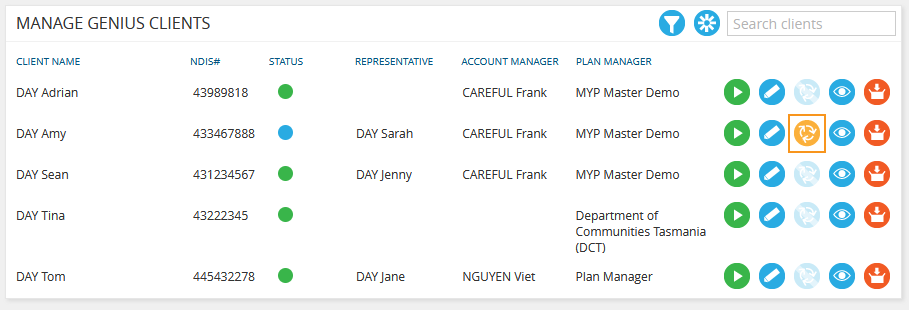
- To recommence the renewal and finalise it, select the renewal icon again and complete the final check box ‘All required information has been entered and agreements have been signed’
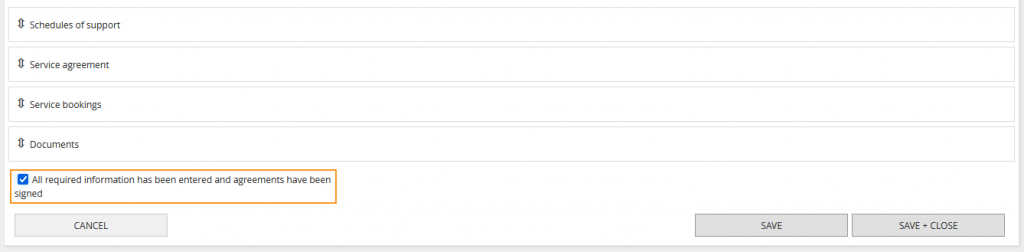
This completes the renewal for the next plan period.
Commence early renewal
If a plan review has been completed earlier than anticipated, an early renewal can be initiated by updating the existing client engagement plan end dates to the date of the plan review.
To trigger an early renewal:
- Edit the existing engagement
- Update the plan + booking end dates to reflect the date of the plan review
- Select ‘SAVE + CLOSE’ at the bottom of the engagement. This will finalise the engagement and enable the renewal function.
If this was done in error, a plan can be manually extended after it has expired provided that no renewal has been commenced. If a renewal has been commenced, complete the renewal process instead.