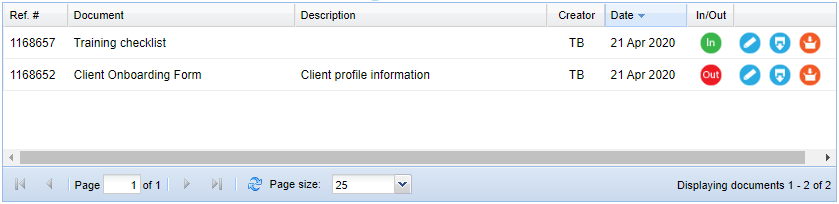Administer existing document
To administer existing documents:
- Navigate to ‘myDocs’
- Select ‘Manage documents’
- Select the appropriate filters to refine the search for the document and select ‘Search’
- Identify the relevant document and select the appropriate hyperlink
- Complete details and select ‘Save’
Check out document
To ‘check out’ and amend a document:
- Navigate to ‘myDocs’
- Select ‘Manage documents’
- Select the appropriate filters to search for the relevant document
- Click on the appropriate document in the table
- Once on the ‘Administer document’ page, to check out the document select the green ‘In’ button which will switch to a red ‘Out’ button signalling its checked out status
- Select the date when the document will be returned (time is optional)
- Select ‘Confirm’ to complete the document check-out
Check in document
To ‘check in’ a document:
- Navigate to ‘myDocs’
- Select ‘Manage documents’
- Select the appropriate filters to search for the relevant document
- Click the appropriate document in the table
- Once on the ‘Administer document page’, drag a document or click on, the ‘Click to choose a file or drag it here’ button to re-upload the document
- Click the red ‘Out’ button to check the document back in
- Select the ‘Download’ button to download a document without checking it out.
NB: The myDocs Administrator has the ability to check ‘In’ the latest version of the document in the event it has been misplaced by a staff member or not returned.
Administer document within Projects, Opportunities + Tasks
To administer documents within tasks, select the appropriate icon:
  |
Select ‘Check in’ or ‘Check out’ icons for a one click in and out for documents |
 |
Select ‘Edit’ to make changes to the administer document screen, to add notes to the document history and to check a document in or out |
 |
Select ‘Download’ to view |
 |
Select ‘Archive’ to archive a document |