The standard ‘Import data’ spreadsheets contain numerous columns that reflect all fields on the Client, Contacts, Opportunities and Projects pages. ARM Pro provides the ability to create custom import spreadsheets that only contain the necessary column headings as determined by the Subscriber (including custom fields).
Create custom import spreadsheet
- Select ‘Customisation’ from the side navigation
- Select ‘Import/export spreadsheets’
- Select ‘Create import/export spreadsheet’

- Enter spreadsheet name + select the relevant ‘Form type’ from the drop-down-menu to allocate the item to either the ‘Contact’, ‘Client’, ‘Opportunity’ or Project form
- Select ‘Create custom column’
- Enter a column name
- Select the target field from the drop-down menu
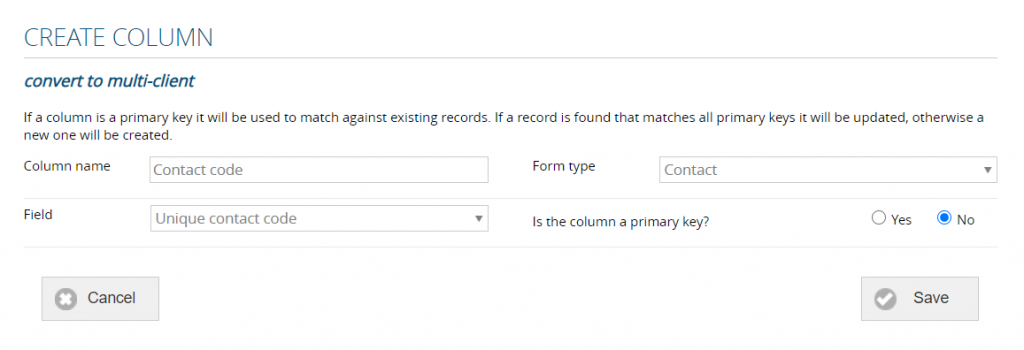
- Select the ‘Yes’ radio button if the column is a ‘Primary key’
NB: If a column is a primary key, it will be used to match against an existing record in ARM. If a record is found that matches all primary keys it will be updated, otherwise a new one will be created.
- Select ‘Save’
- Repeat the above steps for as many columns as required in the custom template
NB: If adding a ‘Unique contact code’, the spreadsheet must also contain the ‘Client name’ field.
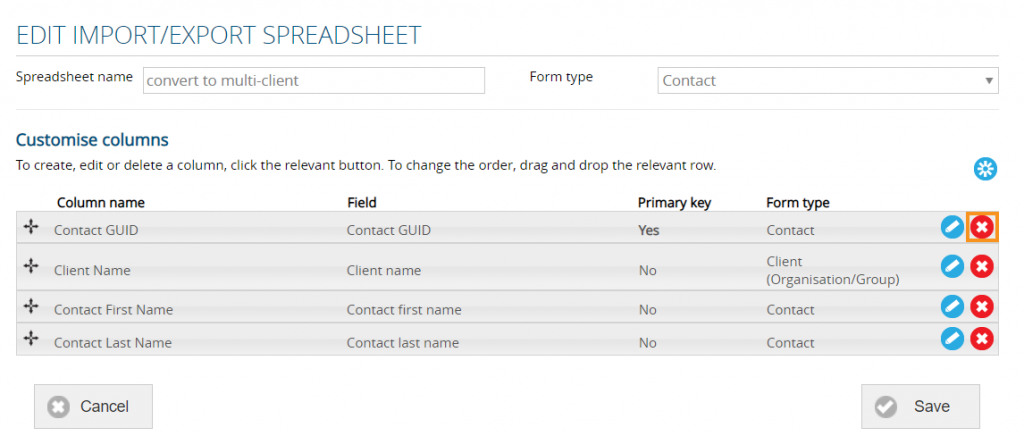
Edit or archive customised import spreadsheet (ARM Pro only)
To edit a custom import spreadsheet:
- Select ‘Customisation’ from the side navigation
- Select ‘Import/export spreadsheets’
- Identify the relevant spreadsheet
- Select ‘Edit’ or ‘Archive’
- Modify details
- Select ‘Save’
Import customised spreadsheet (ARM Pro only)
To import a custom spreadsheet:
- Select ‘Customisation’ from the side navigation
- Select ‘Import/export spreadsheets’
- Identify the relevant spreadsheet
- Select ‘Import’
- Select ‘Download spreadsheet’
- Populate the spreadsheet + save the file
- Note the ‘Overwriting’ conditions + select the appropriate option from the drop-down menu
- Select ‘Browse’ to locate the file
- Select ‘Upload’
Export customised spreadsheet (ARM Pro only)
To export a custom spreadsheet:
- Select ‘Customisation’ from the side navigation
- Select ‘Import/export spreadsheets’
- Identify the relevant spreadsheet
- Select ‘Export’
- Select the relevant spreadsheet from the drop-down menu
- Select ‘Download’