Import staff
Staff can be imported via ARM > Import data > Staff.
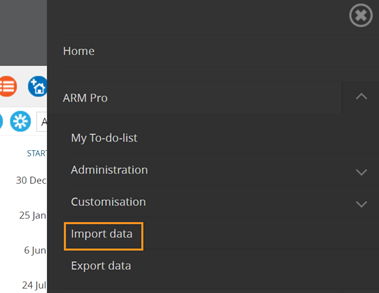
To import multiple staff members:
- Ensure ‘Generate staff import/export reports’ permission is applied in 94six + PocketWatch
- To download the spreadsheet in CSV format, click ‘Download’
- Paste staff member information into the appropriate columns of the spreadsheet, completing all relevant columns
NB: When editing a .CSV file, use of Open Office rather than Microsoft Office is highly recommended to prevent incorrect automated conversions e.g. 5-9 being converted to 5-Sept OR leading zeros being removed in phone numbers. After saving the file, open it in Notepad and check the dates have been formatted correctly.
Content:
- Do not amend column headings or column order in any way
- Fields that contain both a first name and last name (e.g. Account manager, Project manager) + include a comma will be recognised as last name, first name (e.g. Smith, John)
- Fields that contain both a first name + last name (e.g. Account manager, Project manager) + exclude a comma will be recognised as first name + last name (e.g. John Smith)
- Fields that contain a date need to be in the following format: DD MMM YYYY
- To avoid upload issues, we strongly recommend you upload your staff members in maximum blocks of 2,000
Overwriting:
- Already in MYP that have the same name will be overwritten by this upload
- When overwriting, if a field is blank in your spreadsheet + it is not blank in MYP, then it will not be overwritten with a blank
NB: The spreadsheet can also be accessed via the ‘Export staff members’ function and then edited and imported here.
Please ensure staff members are uploaded in maximum blocks of 2,000 if using this method.
- Upload completed spreadsheet
- Select the completed spreadsheet file + click ‘Confirm’ to upload.
The import fields include:
- Contact GUID
- Personal title
- First name
- Last name
- Accepts email contact
- Team
- Position title
- Primary role
- Unique contact code
- Gender
- Birthday
- Partner first name
- Partner last name
- Hobbies/interests
- Additional information
- Contact NDIS number
- Email address 1
- Email address 2
- Phone 1 (+ area code)
- Phone 2 (+ area code)
- Fax (+ area code)
- Home phone (+ area code)
- Home country
- Home address
- Home suburb
- Home address 2
- Home town/city
- Home state/region
- Home post/zip code
- Does this contact have a different postal address?
- Home postal address
- Home postal suburb
- Home postal address 2
- Home postal town/city
- Home postal state/region
- Home postal post/zip code
- Other social media URL
- PocketWatch Attributes
- Standard rate
- Required Hours
- TFA Enabled
- Initials
- Location
- Permission template
NB: To apply a Manager of a team use the following convention – Team A (M); Team B.
This would make a staff member:
- A member of Team A + Team B
- A manager of Team A
NB: Support with importing staff can be requested via the Support Centre. Raise a ‘Data integration/upload quote/request’ ticket.
Export staff
Staff can be export via ARM > Export data > Staff.
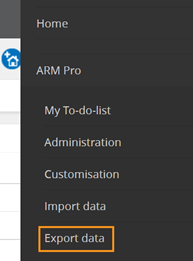
To export all staff members:
- Ensure ‘Generate staff import/export reports’ permission is applied in 94six + PocketWatch
- Select the relevant filters
- Client, staff or program? – ‘Staff’
- Export type – Spreadsheet
- Select ‘Download’
The export fields include:
- Contact GUID
- Personal title
- First name
- Last name
- Accepts email contact
- Team
- Position title
- Primary role
- Unique contact code
- Gender
- Birthday
- Partner first name
- Partner last name
- Hobbies/interests
- Additional information
- Contact NDIS number
- Email address 1
- Email address 2
- Phone 1 (+ area code)
- Phone 2 (+ area code)
- Fax (+ area code)
- Home phone (+ area code)
- Home country
- Home address
- Home suburb
- Home address 2
- Home town/city
- Home state/region
- Home post/zip code
- Does this contact have a different postal address?
- Home postal address
- Home postal suburb
- Home postal address 2
- Home postal town/city
- Home postal state/region
- Home postal post/zip code
- Other social media URL
- PocketWatch Attributes
- Standard rate
- Required Hours
- TFA Enabled
- Initials
- Permission template