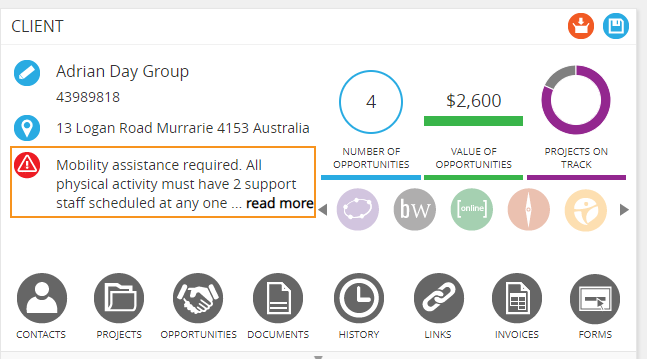The ‘Additional information’ for the synced contact will display or if there is no synced contact, the key contact ‘Additional information’ will show.
- Create or edit a contact
- Select ‘Key Contact’ in the top right-hand corner. The icon will turn green when the key contact is nominated.

- Enter data in the ‘Additional information’ field
- Select ‘Save’
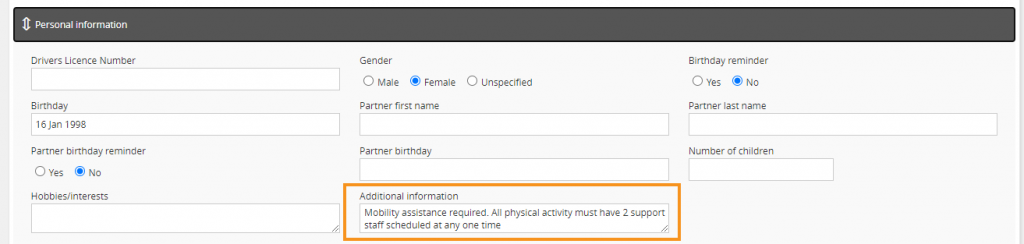
- Navigate to ARM > Customisation > Settings via the side navigation menu
- For the setting ‘CLIENT – Display key contact additional information’, select ‘Yes’
- Select ‘Save’
Client screen will show the additional information entered on the key contact page: