There are five levels of permissions for editing vBoX websites:
| Role |
Permissions |
| Administrator |
Access to all WordPress administration features.
Only the MYP Marketing + Design team should be given this permission. |
| Editor |
Pages + posts: create, edit, publish + delete
Media: upload, edit + delete
Comments: moderate |
| Author |
Posts: create, edit, publish + delete their own posts
Media: upload + edit |
| Contributor |
Posts: create, edit + delete their own posts |
| Subscriber |
WordPress ‘Subscribers’ have no access to administration features. |
eCommerce (WooCommerce) enabled vBoX websites also have two additional permissions:
| Role |
Permissions |
| Customer |
Assigned to new customers when they create an account on your website. This role is the equivalent to a WordPress ‘Subscriber’, but customers can edit their own account information and view past or current orders. |
| Shop Manager |
This allows the user to run the operations side of your WooCommerce store without the ability to edit back-end functionality like files and code. A manager has the same permissions as a customer, plus they’re also granted the ability to manage all settings within WooCommerce, create/edit products, and access all WooCommerce reports. They ALSO have access to the WordPress editor capabilities mentioned above. |
When your vBoX website is set up, the MYP team will allocate Editor and Shop Manager (if applicable) roles to the staff whose details have been provided.
Additionally, the Editor may add more users.
Add a user
- Hover over ‘Users’ in the sidebar + click ‘Add New’
- Enter the relevant details
- Select the appropriate user ‘Role’
- Click ‘Add New User’
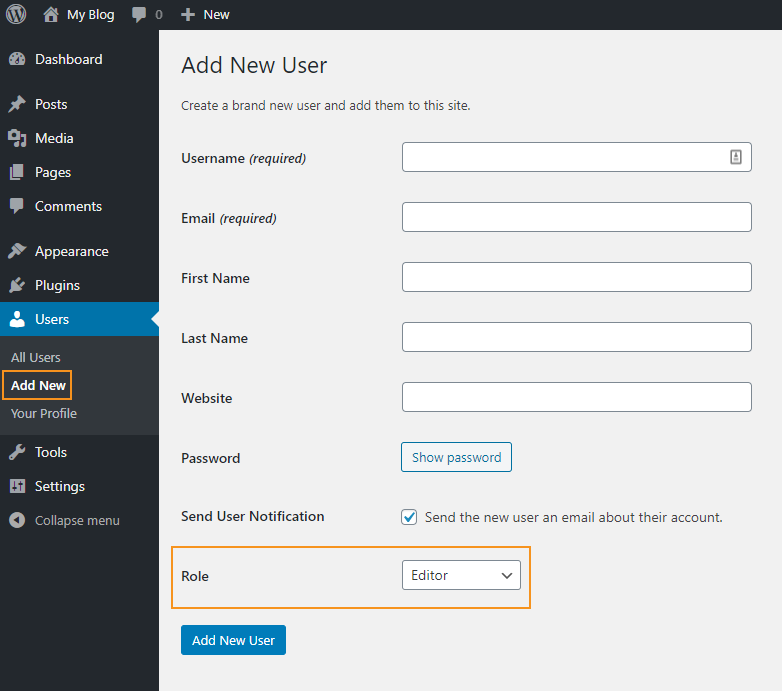
For more information about user profiles, visit the Access site administration article.