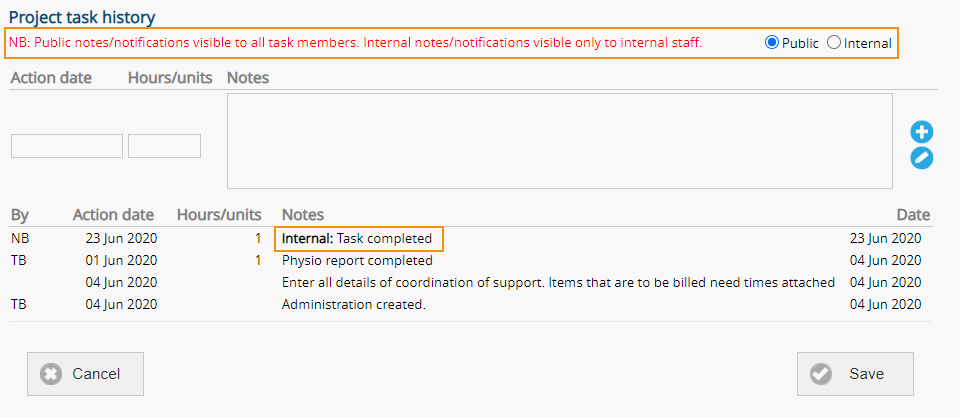Edit project notes
The last note in a project can be edited by the person who added the note. To edit a note select the edit button. A warning will appear if the note is not able to be edited. A note can be edited even if an automated notification has been sent. After editing an additional notification is sent.
Administer notes visibility
Project tasks in ARM and ARM Pro have the option for notes to be marked as ‘Public’ or ‘Internal’. It is recommended that all notes regardless of ‘Public’ or ‘Internal’ status be professional.
Notes will default to ‘public’ which means they are visible to all task owners including ‘Staff’, ‘Client’ and ‘Other’.
Where a note is only relevant to internal staff, the note visibility may be set to ‘Internal’ which means they are only visible by internal staff. ‘Client’ and ‘Other’ task members cannot see this note. Internal notes are identified as such in the ‘Note’ history.