Create projects
The ARM module provides an efficient means to create and manage projects and their related tasks.
To create a project:
- Identify the relevant client + select the ‘Projects’ panel icon
- To create a new project, select ‘Create project’
- Enter a project name
- Select the project manager from the drop-down menu
- If relevant, select the team from the drop-down menu
- Add relevant dates (start date, due date etc.)
- If the project is to be repeated, select the ‘Yes’ radio button for Project recurrence
- Select recurring frequency + dates in the pop-up + select ‘Save’
- A recurring project will also recur any tasks and subtasks
- When the project is completed, select the completion date + this will be captured in relevant reports
- Select project edit permissions
- Select project team permissions
- ARM Pro users can select whether the tasks for a project are time based
- ARM Pro users can select whether the tasks for a project are dependent
- ARM Pro users can enable drag-and-drop task ordering
NB: The project will recur on the first possible day that fits the criteria after the specified start date, including the start date itself. Notification emails will be sent indicating that the project has repeated and with the updated due date. To review the project or to change/delete the recurrence select the link in the email and make the required adjustment.
Project editing permissions default to ‘All staff’. If this is changed to ‘PM only’, the Project Manager only will be able to edit the project.
Custom project templates can be created for recurring projects to increase efficiency. To create a custom project template refer to ‘Customise project template‘. Once a project template has been created, select ‘Template’ and select the relevant template from the drop-down menu. Custom templates can be efficiently copied from one client to another by selecting ‘Copy’, searching for the relevant client and adding the new commencement date before selecting ‘Save’.
Navigate projects panel
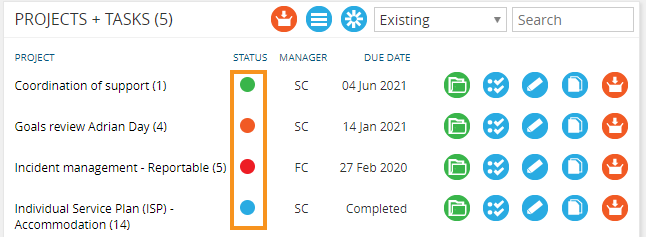
Status icon indicates:
| Task overdue |
 |
| Project overdue |
 |
| Project on track |
 |
| Project completed |
 |
Hover your mouse over the status icon for text display:
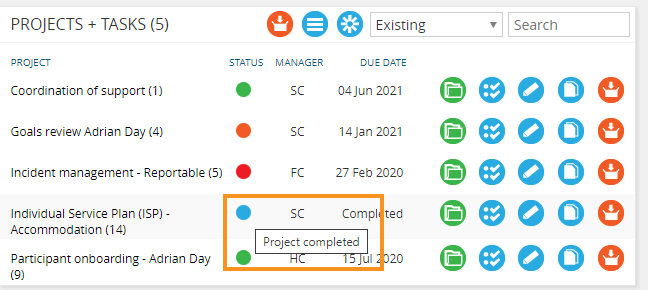
Reschedule projects
The ARM module provides an efficient means to reschedule a project and all related tasks. To reschedule a project:
- Identify the relevant client via search
- Select ‘Projects’ from the client home panel
- Select the relevant project
- Beside ‘Reschedule project’, select ‘-‘ or ‘+’ from the drop-down menu depending on whether you are subtracting or adding to the project start date
- Enter the number of days to move the start date
- Select ‘Confirm’
- Review the detail in the pop-up window
- Select ‘Confirm’ or ‘Cancel’ as required
- Review the changed dates for the project + tasks
- Select ‘Save’
Import multiple projects
The ARM module provides an efficient means to import multiple projects. To import multiple projects:
- Select ‘Import’ from the sub-header menu
- Select ‘Spreadsheet’ from the ‘Import type’ drop-down menu
- Select ‘Project’ from the form type drop-down menu + select ‘Next’
- Select the ‘Download spreadsheet’ button
- Complete + save the spreadsheet
- Select ‘Browse’ to locate the saved file, select ‘Upload’
- If notified of errors, correct errors in the spreadsheet + repeat the upload process above
Export projects
- Select ‘Export’ from the sub-header menu
- Select ‘Spreadsheet’ from the ‘Export type’ drop-down menu
- Select ‘Project’ from the form type drop-down menu
- Select ‘Download’
Archive all completed projects
The ARM module provides an efficient means archive all completed projects:
- Select ‘Archive completed projects’

Generate project report
In ARM PRO, from the Project Panel, select the Project for which you want to generate a report.
- Select ‘Edit Project’
- Select ‘Generate project report’
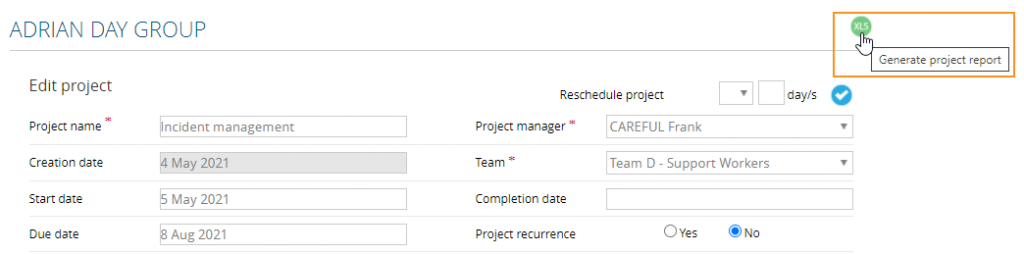
This will generate an excel report of the entire project, including its tasks and subtasks (if applicable). with the following project fields on the top row:
- Project name
- Manager
- Creation date
- Start date
- Team,
- Due date
- Completion date
- Allocated hours/units (If time-based project)
- Actual hours/units (If time-based project)
This report will show a list of tasks with following columns:
- Task name
- Task owner
- Task start date
- Task due date
- Task Completion date
- Task team
- Task members
- Task reminder date
- Task allocated hours/units (%)
- Task allocated hours/units
- Task actual hours/units
- Subtask description
- Subtask owner
- Subtask hours
- Subtask due date
- Subtask reminder date
- Subtask note