Add contact NDIS number
The NDIS number for a client or contact is recorded in ARM and is synced to GENIUS.
To edit or add an NDIS number for a person:
- Search clients + contacts via the search bar
- Select ‘Edit’ from the Contacts panel for your participant
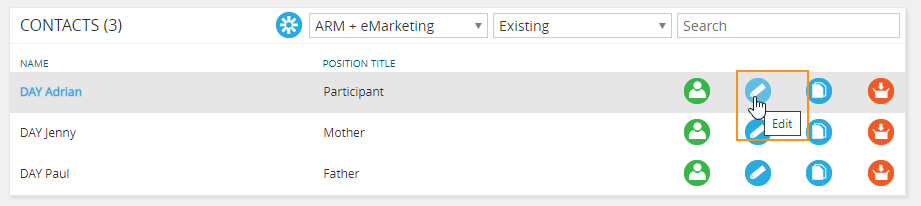
- Edit ‘Contact NDIS number’ field
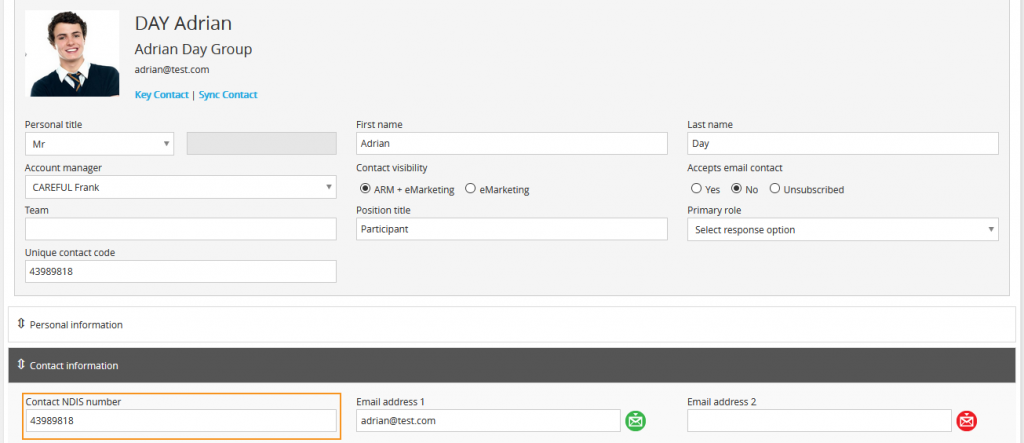
The position of the ‘Contact NDIS number’ field can be changed via ARM:
- Navigate to ARM > Customisation > Fields via the side navigation menu
- Select ‘Contact’ from the category drop-down menu
- Re-position field/s by dragging + dropping
- Select ‘Save
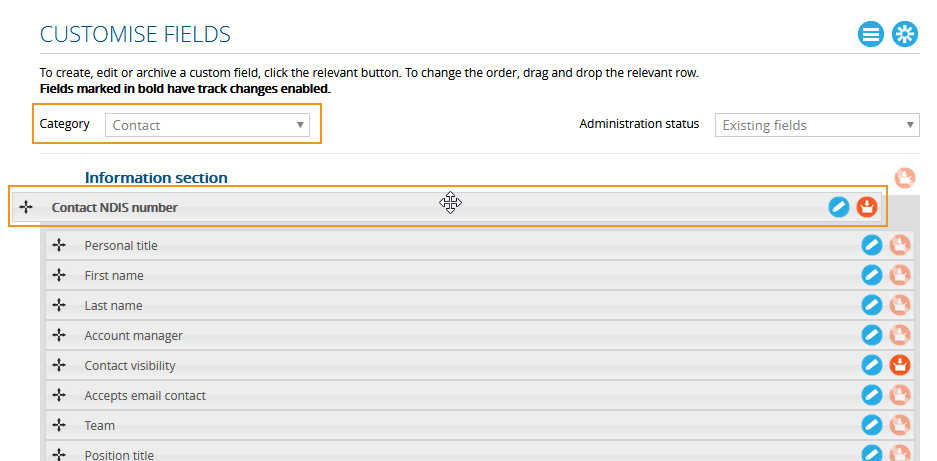
Add client NDIS number
To edit or add an NDIS number relating to an organisation:
- Search clients + contacts for the relevant organisation via the search bar
- Select ‘Edit’ from the Client panel
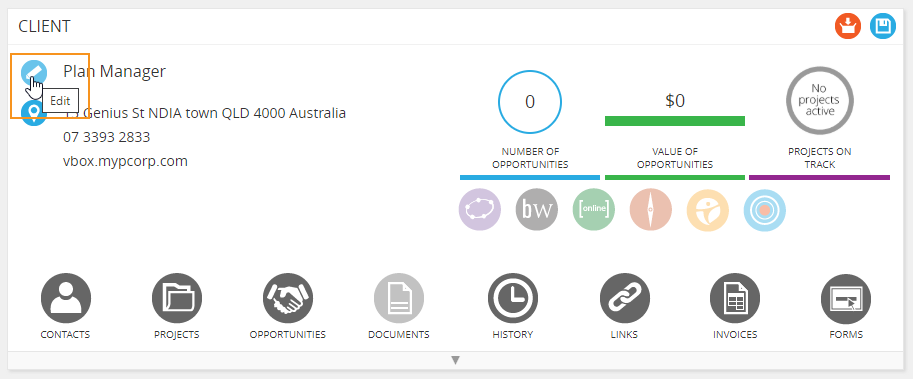
- Edit ‘Client NDIS number’ field
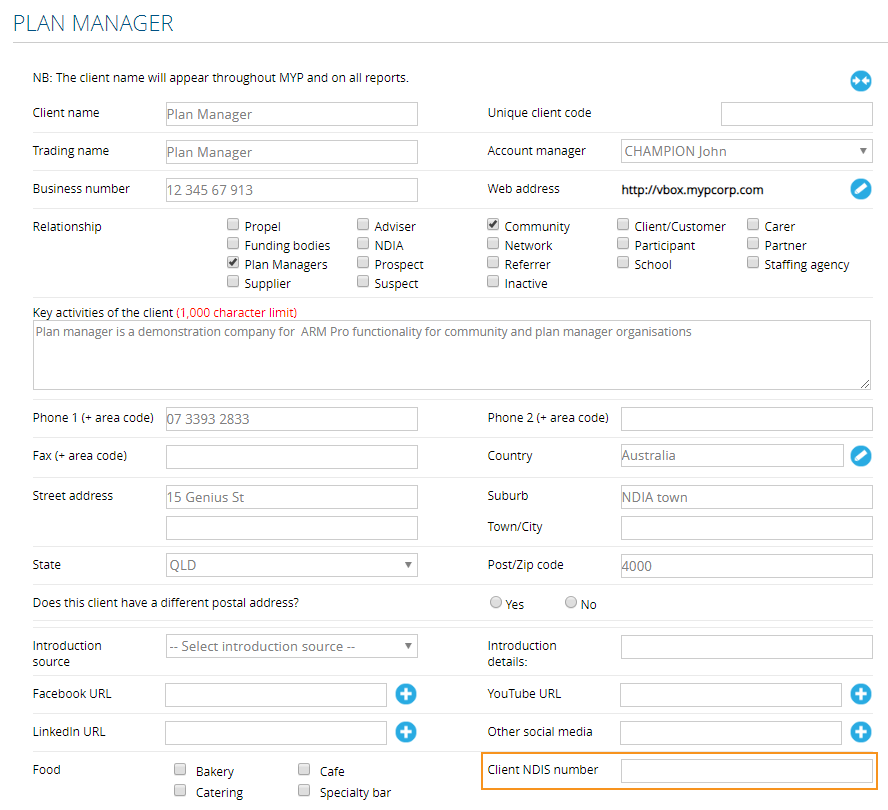
The position of the ‘Client NDIS number’ field can be changed via ARM:
- Navigate to ARM > Customisation > Fields via the side navigation menu
- Select ‘Client (Organisation/Group)’ from the category drop-down menu
- Re-position field/s by dragging and dropping
- Select ‘Save’
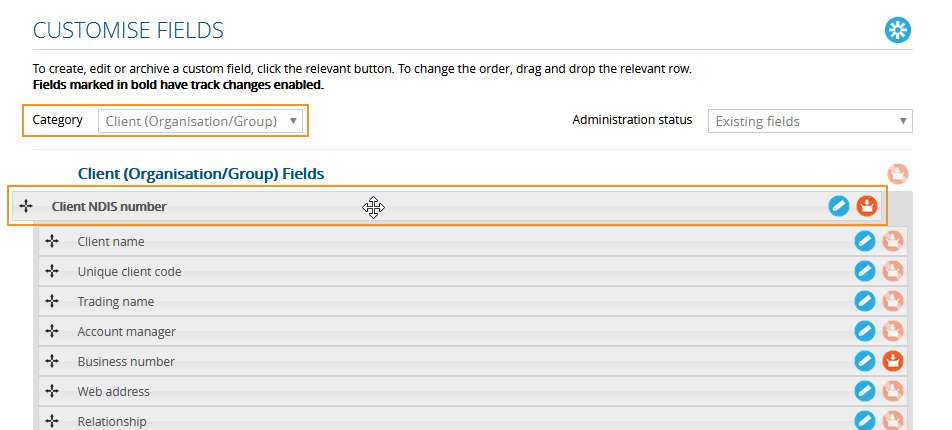
Add provider ABN
To edit or add an ABN number relating to an organisation:
- Search clients + contacts for the relevant organisation via the search bar
- Select ‘Edit’ from the Client panel
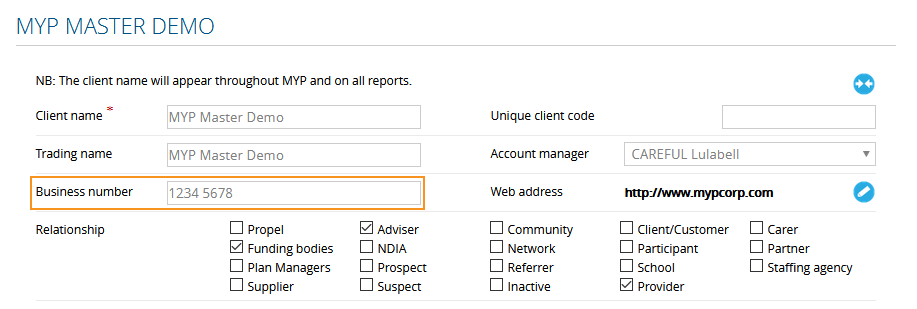
- Enter the ABN in the ‘Business number’ field
- Select ‘Save’
NB: To view providers with missing ABNs in ARM, visit ‘Administer searches‘ for steps on how to create a custom search.
NB: From 5 June 2021, it will be mandatory for plan managers to include provider ABNs when making plan managed claims. Please ensure that all relevant providers have an ABN inserted where applicable.
Navigate client panel
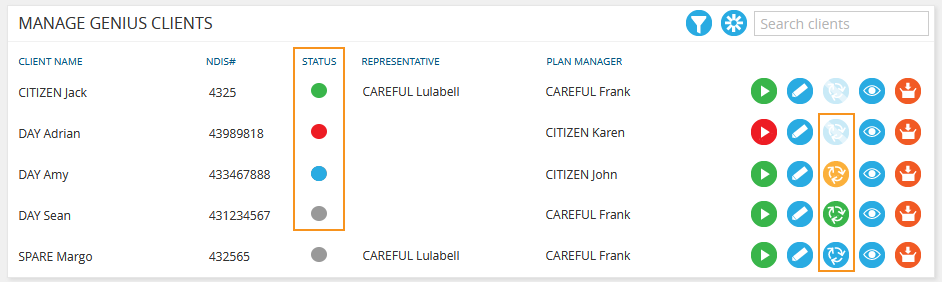
Status icons indicate:
| Complete |
 |
Green |
| Incomplete |
 |
Red |
| Expired |
 |
Grey |
| Renewal |
 |
Blue |
| Awaiting renewal |
 |
Shaded |
| Renewal not commenced |
 |
Blue |
| Renewal commenced |
 |
Yellow |
| Renewal completed |
 |
Green |
- To edit client engagement, select the ‘Edit’ icon
- To view client dashboard, select the ‘View all information’ icon
- To archive an engagement, select ‘Archive’
NB: You can edit an error in an expired engagement. To be authorised to use this functionality, your permission needs to be updated (refer to ‘Administer staff‘).
NB: Archiving a client in GENIUS will not archive a client in ARM.
- To filter clients, select the filter icon
- To clear the filter, select the ‘Clear filter’ icon
The following filter options are available:
- Client
- NDIS number
- Representative
- Account manager
- Engagement status
- Archive status