94six administrator
Only one person per Subscription has the ability to manage 94six at a global level. This person is the 94six Administrator. 94six provides relevant access for managers and staff. For example, a manager will have access to staff details on their team, but an individual staff member may only be able to access their own information.
These permissions are managed and drawn directly from the team allocations applied in the ARM module. Please review ‘Customise teams + locations‘ for steps on how to create teams + ‘Administer staff‘ for steps on how to add staff to teams.
To determine the current 94six Administrator:
- Navigate to ARM
- Identify the relevant staff member in the ‘STAFF’ panel
- Click ‘Edit’
- Click ‘Contact options’ at the top of the ‘EDIT STAFF MEMBER’ panel
- Select ‘Edit login details + teams + permissions’
- Scroll to the MYP restricted permissions area
- The 94six Administrator will be the one listed next to the title
NB: The current 94six Administrator is the only member able to attribute the 94six Administrator status to another staff member.
NB: The 94six Administrator can refine the access permissions down to specific fields within each section by selecting ‘Customise question permissions’.
NB: Senior Managers can view all staff by checking the Manage all staff (e.g. CEO).
NB: By default, managers of the same team cannot see each other’s teams, so selecting ‘Yes’ as indicated in the following screenshot indicates seniority allowing the executive manager to view the other’s team. It also allows a staff member to be a manager to someone outside their team, without also being manager to everyone else in that team.

CEO + managing director access
94six provides a protective layer if the CEO does not want their information to be seen. The 94six Administrator needs to be an Executive Manager of the CEO if they are to see the CEO’s information.
Dashboard
94six opens to a dashboard with a series of panels dependant on staff permissions.
The MYP home page can be customised to suit your personal requirements.
Add home page panels from 94six
To add home page panels:
- Navigate to ’94six’
- Select the ‘Add to home page’ icon in the top right of the relevant panel
- ‘Successfully added to home page’ notification will appear
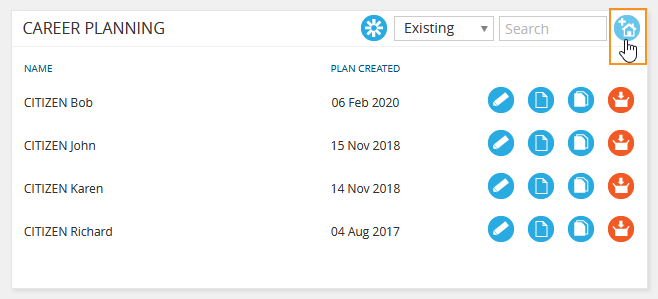
94six panel options include:
- 94six – Leave applications
- 94six – Leave profile
- 94six – Career planning
- 94six – Performance review
- 94six – Position descriptions
- 94six – Training
- 94six – Recruitment campaigns
- 94six – Transitions
- 94six – Recruitment applications
- 94six – Organisation charts
- 94six – Information, action + training
- 94six – Notifications