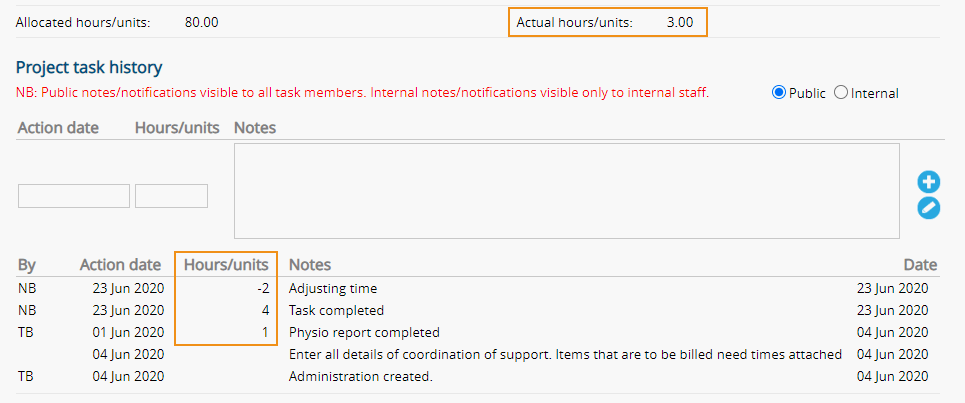ARM Pro provides the ability to allocate and track time for each task. To add this ability once a project has been created:
- Select the ‘Yes’ radio button beside ‘Time based project’
- Enter the number of hours/units
- Select the calculation method
- Create relevant tasks + include the ‘Allocated hours (%)/Units’ for that task. This is the percentage of the number of project hours for this task.
Time based project tasks can be allocated to clients but the client view will only include the ability to add task notes. The current date will be applied automatically and the client will not have the ability to enter/edit the number of hours for a task.
Record time based projects (ARM Pro only)
ARM Pro provides the ability to record and track time for each task. To record time against each project task:
- Locate the relevant task + select ’Edit task’
- Select the ‘Action date’ from the calendar icon
- Enter the number of hours/units
- Add an appropriate note
- Select ‘Add’
- Modify details
- Select ‘Save’
- Note the totals against the relevant task/s on the ‘Edit project’ page
Adjust time based project hours (ARM Pro only)
To adjust hours logged on a time-based project if related to the latest entry:
- Locate the relevant task + select ‘Edit task’
- Select the ‘Edit button’ beside the ‘Notes’ column
- Enter the adjusted hours/units
- Select ‘Save’
To adjust hours logged on a time-based project for an older entry:
- Create a new entry
- Enter the hours/units as negative
- Select ‘Save’