Import client + contact
Client + Contacts can be imported via ARM > Import data.
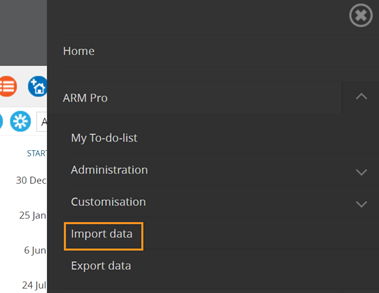
To import multiple clients + contacts:
- Download the spreadsheet in CSV format, click ‘Download’
- Paste client + contact information into the appropriate columns of the spreadsheet, completing all relevant columns
NB: When editing a .CSV file, use of Open Office rather than Microsoft Office is highly recommended to prevent incorrect automated conversions e.g. 5-9 being converted to 5-Sept OR leading zeros being removed in phone numbers. After saving the file, open it in Notepad and check the dates have been formatted correctly.
Content:
- Do not amend column headings or column order in any way
- Fields that contain both a first name + last name (e.g. Account manager, Project manager) + include a comma will be recognised as last name, first name (e.g. Smith, John)
- Fields that contain both a first name + last name (e.g. Account manager, Project manager) + exclude a comma will be recognised as first name + last name (e.g. John Smith)
- Fields that contain a date need to be in the following format: DD MMM YYYY
- At least one of the following columns is mandatory:
- Client name
- Contact email address
- Contact first name
- Contact last name
- If ‘Contact visible in eMarketing only’ is set to ‘Y’ then only ‘Contact email address’ is mandatory (eMarketing subscribers only)
Overwriting:
- Clients already in MYP that have the same Client name will be overwritten by this upload
- Contacts within a client already in MYP that have the same ‘Contact email address’, ‘Contact first name’ + ‘Contact last name’ will be overwritten by this upload
- When overwriting, if a field is blank in your spreadsheet and it is not blank in MYP, then it will not be overwritten with a blank
NB: The spreadsheet can also be accessed via the ‘Export clients + contacts’ function and then edited and imported here. Please ensure staff members are uploaded in maximum blocks of 2,000 if using this method.
- Upload completed spreadsheet
- Select the completed spreadsheet file + click ‘Confirm’ to upload.
The import fields include:
- Contact GUID
- Personal title
- First name
- Last name
- Accepts email contact
- Team
- Position title
- Primary role
- Unique contact code
- Gender
- Birthday
- Partner first name
- Partner last name
- Hobbies/interests
- Additional information
- Contact NDIS number
- Email address 1
- Email address 2
- Phone 1 (+ area code)
- Phone 2 (+ area code)
- Fax (+ area code)
- Home phone (+ area code)
- Home country
- Home address
- Home suburb
- Home address 2
- Home town/city
- Home state/region
- Home post/zip code
- Does this contact have a different postal address?
- Home postal address
- Home postal suburb
- Home postal address 2
- Home postal town/city
- Home postal state/region
- Home postal post/zip code
- Other social media URL
- PocketWatch Attributes
- Standard rate
- Required Hours
- TFA Enabled
- Initials
- Location
- Permission template
Export client + contact
Staff can be export via ARM > Export data.
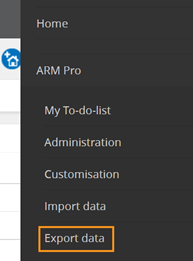
To export all clients + contacts:
- Select the relevant filters
- Client, staff or program? – Client
- Export type – Spreadsheet
- Form type – Client + Contact
- Select ‘Download’
The export fields include:
- Contact GUID
- Contact first name
- Contact last name
- Contact personal title
- Contact team
- Contact personal account manager
- Primary role
- Contact visible in eMarketing only (eMarketing subscribers only)
- Position title
- Accepts email contact
- Unique contact code
- Contact gender
- Contact send birthday reminder
- Contact birthday
- Contact partner first name
- Contact partner last name
- Contact send partner birthday reminder
- Contact partner birthday
- Contact number of children
- Contact hobbies/interests
- Contact additional information
- Contact email address 1
- Contact email address 2
- Contact phone 1
- Contact phone 2
- Contact fax
- Contact home phone
- Contact home country
- Contact home address
- Contact home suburb
- Contact home address 2
- Contact home town/city
- Contact home state/region
- Contact home post/zip code
- Does this contact have a different postal address?
- Contact home postal address
- Contact home postal suburb
- Contact home postal address 2
- Contact home postal town/city
- Contact home postal state/region
- Contact home postal post/zip code
- Contact Facebook URL
- Contact Twitter URL
- Contact YouTube URL
- Contact LinkedIn URL
- Contact other social media URL
- Contact NDIS number
- Client name
- Unique code
- Trading name
- Business number
- Account manager
- Web address
- Relationship
- Activities
- Client phone 1
- Client phone 2
- Client fax
- Country
- Street address
- Suburb
- Street address 2
- Town/City
- State/Region
- Post/Zip code
- Does this client have a different postal address?
- Postal address
- Postal suburb
- Postal address 2
- Postal town/city
- Postal state/region
- Postal post/zip code
- Introduction source
- Client Facebook URL
- Client Twitter URL
- Client YouTube URL
- Client LinkedIn URL
- Client other social media URL
- Is the client part of a group of similar organisations?
- Group
- Industry sector
- Employees
- Total number of clients
- Annual total revenue
- Client structure
- Financial year start month
- Venue capacity
- Venue type
- Venue key contact
- Client NDIS number
- Client email
- Client BSB
- Client Account Name
- Client Account Number
- Key contact
- Sync contact
- GOMS client (GOMS subscribers only)
- GOMS primary disability (GOMS subscribers only)
- GOMS secondary disability (GOMS subscribers only)
- GOMS formal diagnosis (GOMS subscribers only)