Time periods must be defined prior to setting up award rules. Time periods can be specifically defined to suit an organisation. A time period can be over a day, a week, a month or a year, and can either be a point in time or a period of time.
Pre-defined time periods are as follows:
- Current calendar year
- Current financial year
- Current month
- Current week
- Current day
Create time period
- Select PocketWatch > Time periods
- Select ‘Create’
- Enter the name
- Select the period
- Select the type
- Select ‘Save’
Different options appear depending on the period and type of time period selected.
Create a day
Selecting a period of a day requires times to be entered. If a point in time is selected, there is a prompt to enter a specific time (HH:MM AM/PM). If a period of time is selected, a start and end time is required. The end time must be after the start time.
Create a week
Selecting a period of a week allows both a day and a time to be entered. The time is optional. If only a day is selected, ‘Before’ will be prior to 00:00 AM of the selected day, ‘During’ will be from 00:00 AM to 23:59 PM of that day and ‘After’ will be post 23:59 PM of that day. If a period of time is selected, a start and end day is required. The end day and time must be after the start day and time.
Create a month
Selecting a period of a month, requires a day of the month (1-31) to be entered. If a month has less days than the day selected, it will default to the last day of that month. The time is optional. If only a day is selected, ‘Before’ will be before 00:00 AM of the selected day, ‘During’ will be from 00:00 AM to 23:59 PM of that day, and ‘After’ will be after 23:59 PM of that day. If a period of time is selected, a start and end day is required. The end day and time must be after the start day and time.
Create a year
Selecting a year, requires a month to be entered. The day and time are optional. If only a day is selected, ‘Before’ will be before the first of the selected month and ‘After’ will be after the last day of the selected month. The time is optional. If only the month and the day are selected, ‘Before’ will be before 00:00 AM of the selected day, ‘During’ will be from 00:00 AM to 23:59 PM of that day and ‘After’ will be after 23:59 PM of that day. If period of time is selected, a start and end month is required. The end month day and time must be after the start day and time.
Create a financial year
This works the same as the ‘Year’ time period above, except that the start of the year is defined as ‘1 July’ instead.
Compare time periods
When a time period is used for comparison, the time period selected will affect what is compared.
- Day will only check from 00:00 AM of that particular day to the specified time.
- Week will only check from 00:00 AM of the defined start day of the week (Sunday or Monday).
- Month will check from 00:00 AM of the first day of the month.
- Year will check from 00:00 AM of 1 Jan.
- Financial Year will check from 00:00 AM of 1 July.
Suggested time periods
The following table is a list of suggested time periods that may help build award rules. These time periods are automatically added on subscription and can be edited to suit your organisation and requirements.
Time periods are used by award rules for nominating when a condition may occur (e.g. End Time During Daily Evening Hours 8:00 PM to 11:59 PM). Time periods can be either:
- Point in time
- An absolute point in time, i.e. exactly at 12:00 AM. This is often not used as awards needs the flexibility to permit staff members a few seconds on either side of a point in time (nobody will ever check-in or out at EXACTLY midnight)
- Daily
- This time period checks daily between two points in time, i.e. Monday 8:00 PM to 11:59 PM, then again on Tuesday 8:00 PM to 11:59 PM etc.
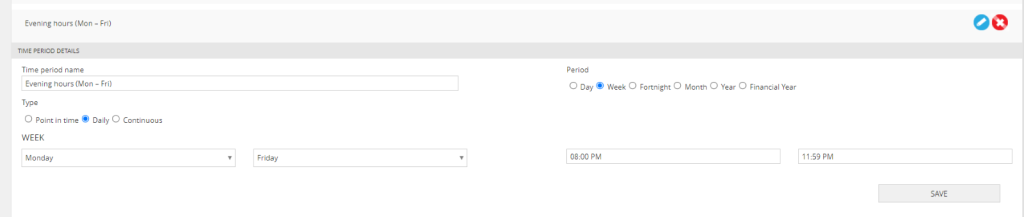
- Continuous
- This time period checks from one point to another, i.e. Fortnight starts on Monday 12:00 AM and finishes 2 weeks later on Sunday 11:59 PM
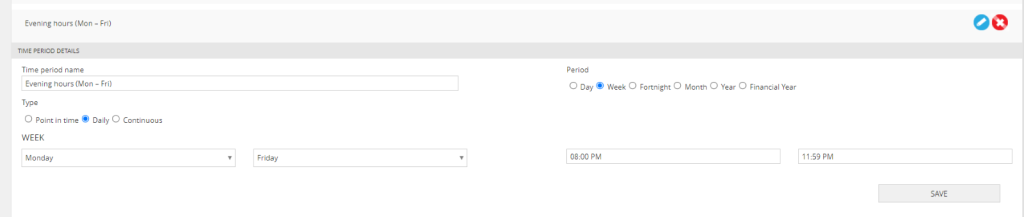
The following are the default time periods with a new subscription and recommended for majority of use cases.
- Night hours (Mon – Fri) is by default set to ‘Daily’
- Correct set-up:

- Saturday PIT must be included in default set-up
- This is used to verify Saturday Shifts starting at 12:00 AM

- Saturday all day must start from Saturday 12:01 AM and finish Sunday 12:00 AM
- Sunday PIT must be included in default set-up
- This is used to verify Sunday shifts starting at 12:00 AM
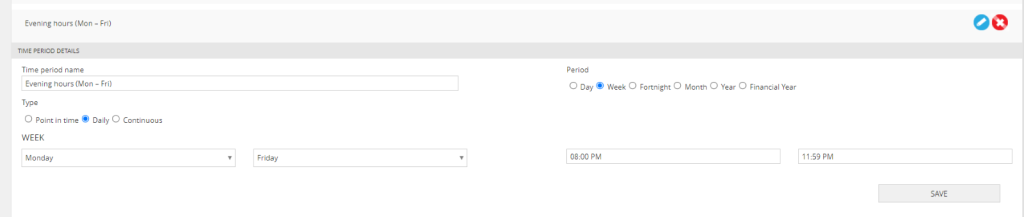
- Sunday all day must start from Sunday 12:01 AM and finish Sunday 11:59 PM.
- Midnight Saturday (Evening Rate)
- Daily time period from Saturday 12:00 AM to Saturday 12:01 AM, used exclusively for evening rate award rules to account for shifts that end at midnight Fridays to Saturdays.