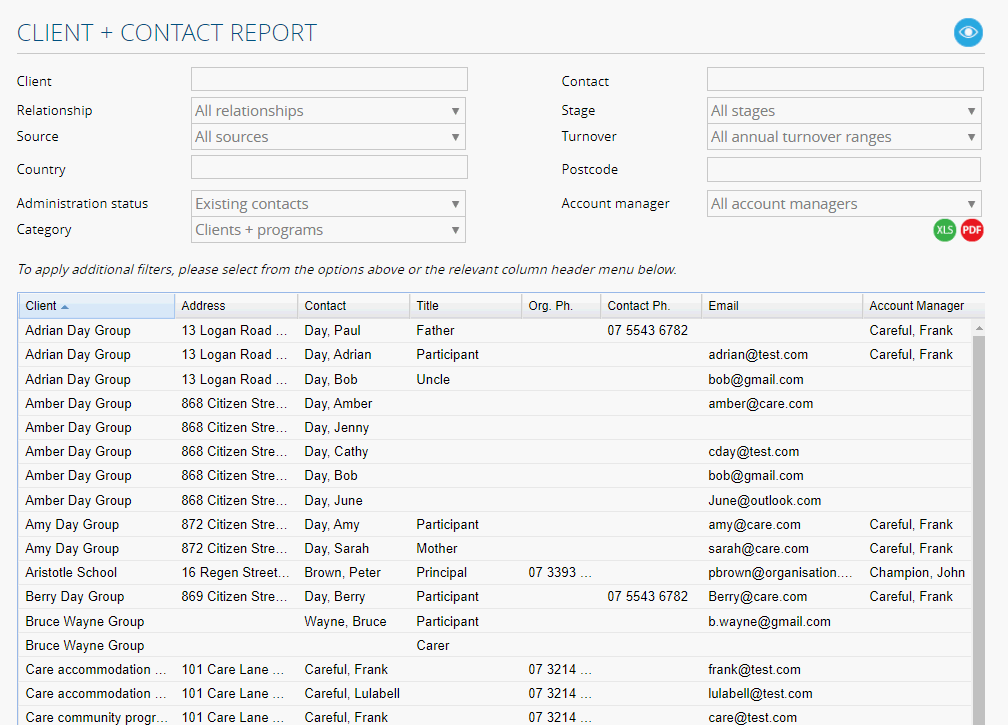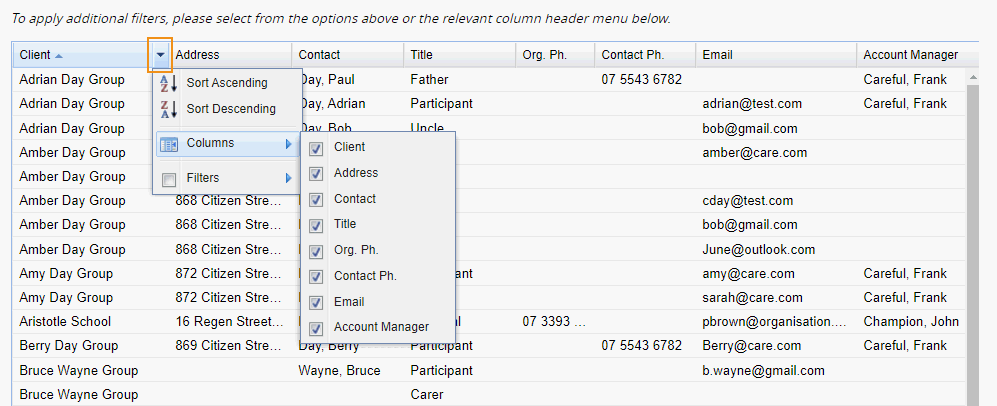MYP contains a list of standard relationship options however custom relationships can also be created. Relationships are a good way to define groups of clients. They provide the ability to search for clients utilising the relationship and to also set permissions for team access.
Create custom relationships
- Select ‘Customisation’ from the side navigation menu
- Select ‘Relationships’
- Select ‘Create custom relationship’ + enter details as required
- Select ‘Save’
The order of the custom relationships can be changed by clicking and dragging the grey icon beside the relevant custom relationship. The custom relationships and their order will be reflected in the ‘Client’ screen.
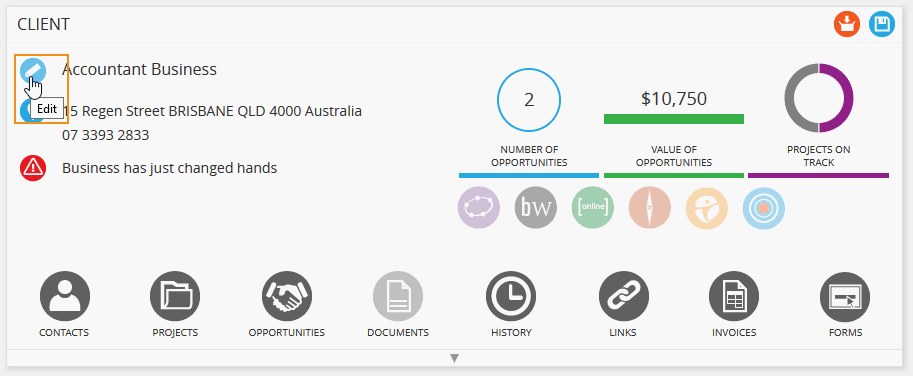
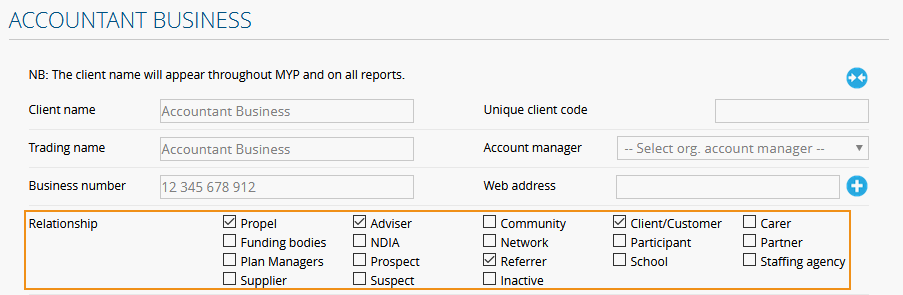
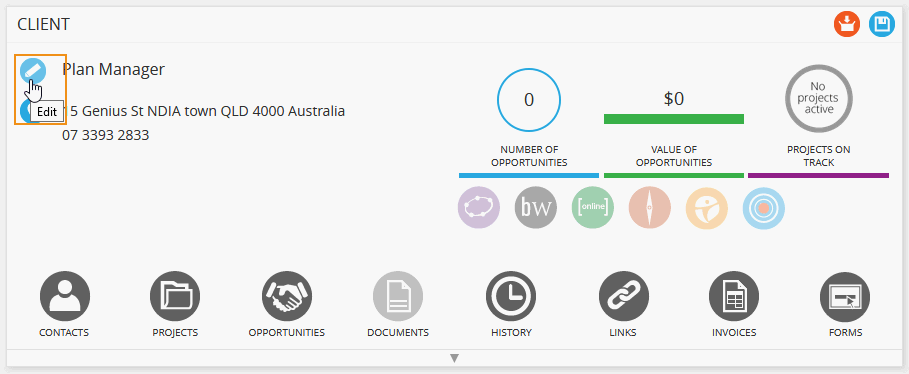
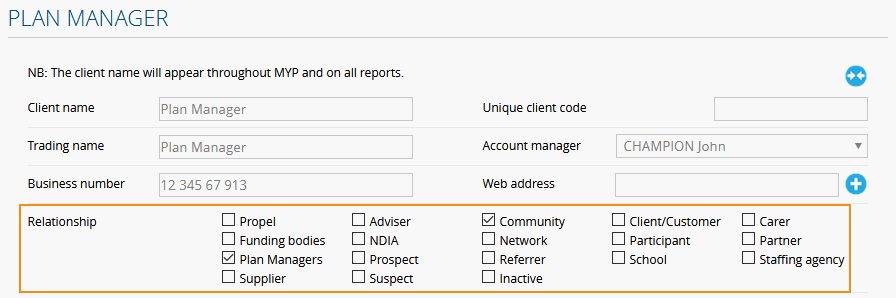
Edit or archive custom relationships
- Select ‘Customisation’ from the side navigation menu
- Select ‘Relationships’
- Select ‘Edit’ to modify a relationship, or ‘Archive’ if required
- Select ‘Save’
Relationship permissions (ARM Pro only)
When creating or editing a relationship, access permissions can be set by team. If permission is set to ‘Not visible’ for a team, that relationship tab is not visible for any team member. Any client and their contacts assigned to that relationship will also not be visible to that team.
NB: Opportunities, projects and their tasks for inaccessible clients will still be accessible as will the ability to Generate Reports and Import/Export data.
Unarchive custom relationships
- Select ‘Customisation’ from the side navigation menu
- Select ‘Relationships’
- Select ‘Archived’ option from the ‘Administration status’ drop-down menu
- Identify the relevant relationship
- Select ‘Unarchive’
- Select ‘Save’
Administer relationships
- Select ‘Administration’ from the side navigation menu
- Select ‘Relationships’
- Identify the relevant relationship type
- Select ‘Edit clients’
- Search for the relevant client
- Assign clients to the group by selecting the relevant check boxes
- Select ‘Save’
To utilise the relationships functionality of contact select ‘Edit relationship + client.
Generate relationship reports
- Select ‘Report’
- Select ‘Client + Contact Report’
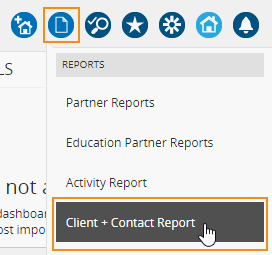
- Select ‘Relationships’
- Identify the relevant relationship type
- Select view
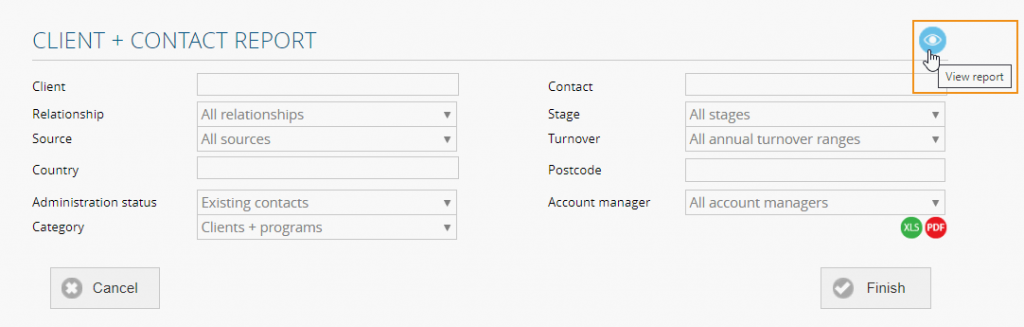
This is a dynamic list with hyperlinks to take you directly to a client or contact.