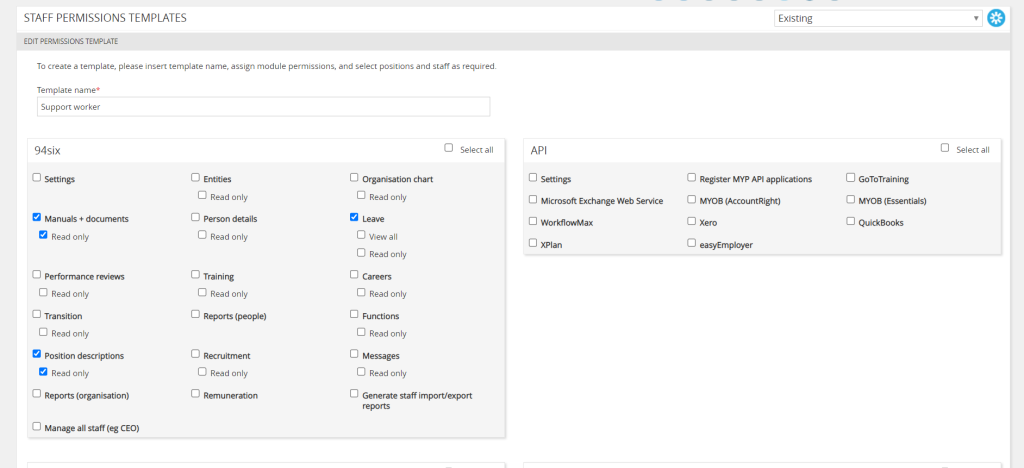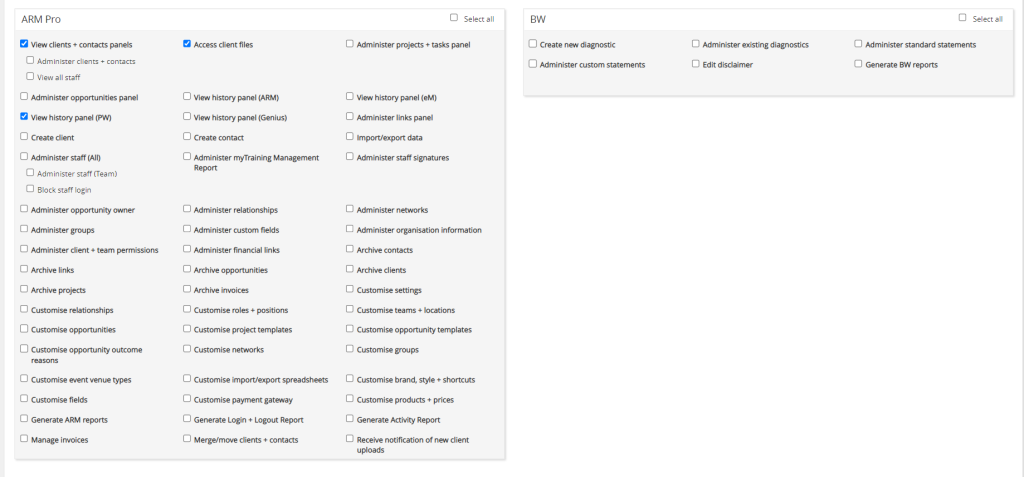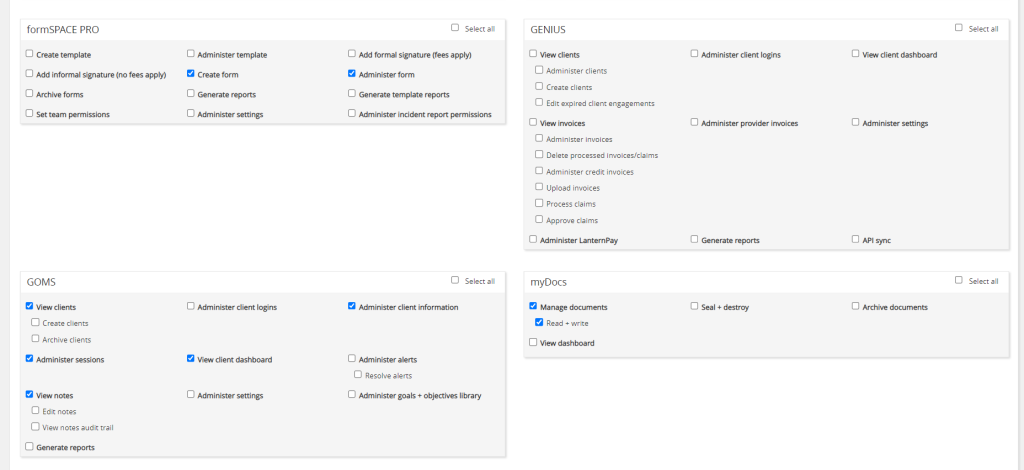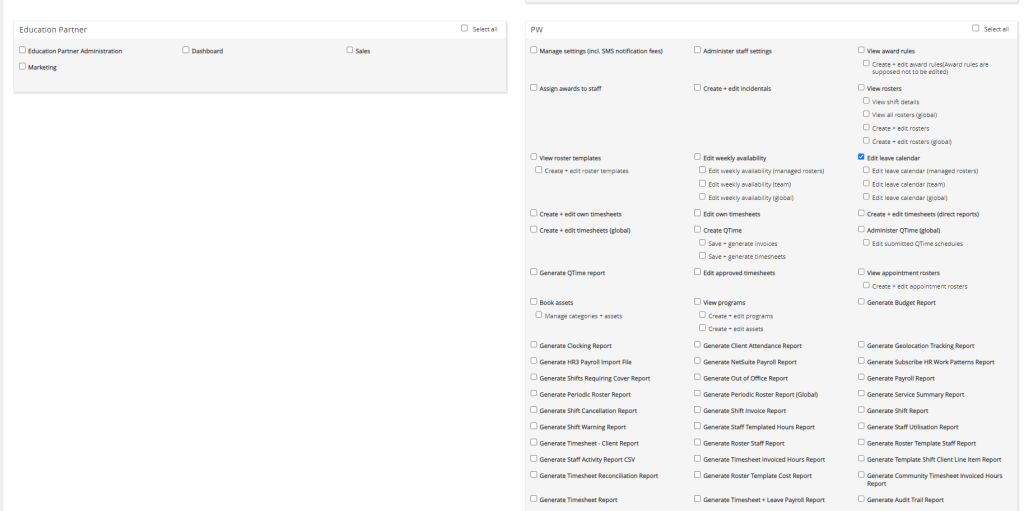The MYP Champion can create, edit and assign permission templates to staff members in MYP. This can save you valuable time when assigning permissions to staff members in MYP, especially for large teams with many staff.
To create a permission template:
- Select ‘Administration’ from the side navigation bar
- Select ‘Edit permission template’
- Select ‘Create template’
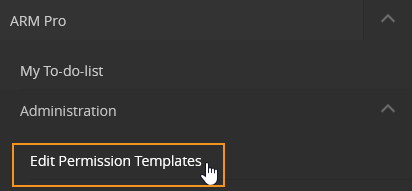

- Enter in the template name + select all relevant permissions
- Select ‘Apply template to existing staff’. You can assign the template by either selecting a position or selecting individual staff members or a combination of both.

NB: If you have not specified any positions in the ‘Position title’ field in your staff members’ details you will not be able to select any positions.
- Select ‘Save’
- The permissions will now be assigned to the relevant staff members
Permissions can be assigned to staff in bulk at any stage by editing the permission template, selecting the staff under ‘Apply template to existing staff’ and selecting ‘SAVE’.
NB: Once a template has been created, it can be assigned to staff members individually by editing staff permissions.
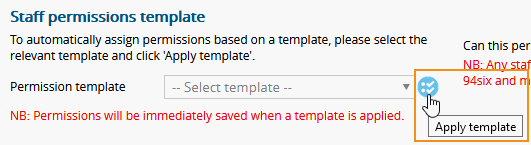
Champions also have the option to allow select staff members to apply permission templates:
- Select ‘ARM’
- Navigate to the staff panel in the self-client
- Identify the relevant staff + select ‘Edit’
- Select ‘Contact options’
- Select ‘Edit login details + teams + permissions’
- In the ‘Staff permissions template’ section, select ‘Yes’ for ‘Can this person assign staff permission templates?’

Example permission template for Support Workers
Below follows screenshots outlining the recommended permissions for a support worker to be used on a permission template: