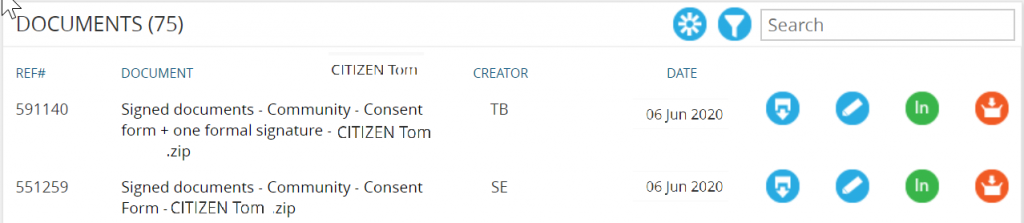- Review settings in ARM > Customisation > Settings

Set the frequency reminder email. This email will resend at the set interval for two weeks while a form remains unsigned.
Create signatures
formSPACE Pro offers the ability to include ‘Formal signatures’ which create a legal audit trail as well as ‘Informal signatures’.
Add formal digital signature (fees apply)
To add a formal digital signature field to a template:
- Ensure the permission for formal signatures is enabled (refer to staff permissions in the ARM + ARM Pro myHelp)
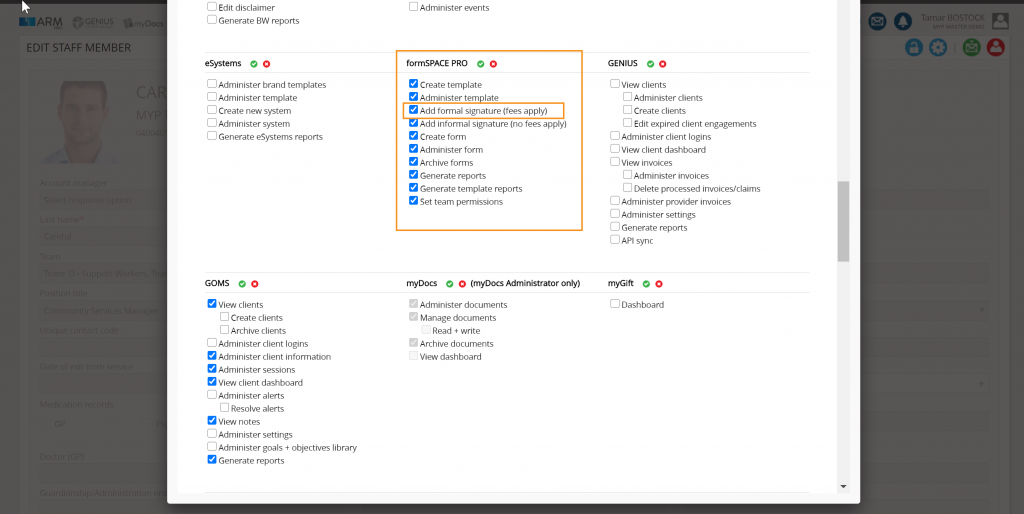
- Drag the formal digital signature item to the form using the drag-and-drop builder
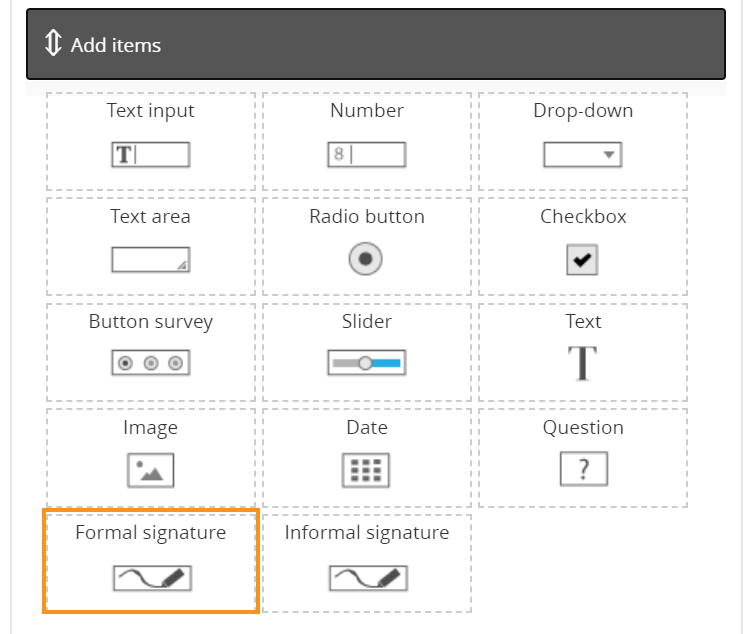
The following will appear in the form:
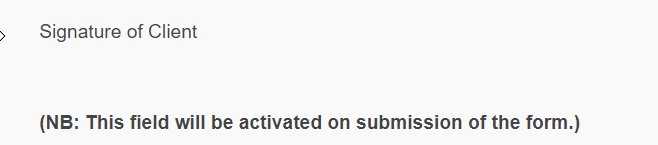
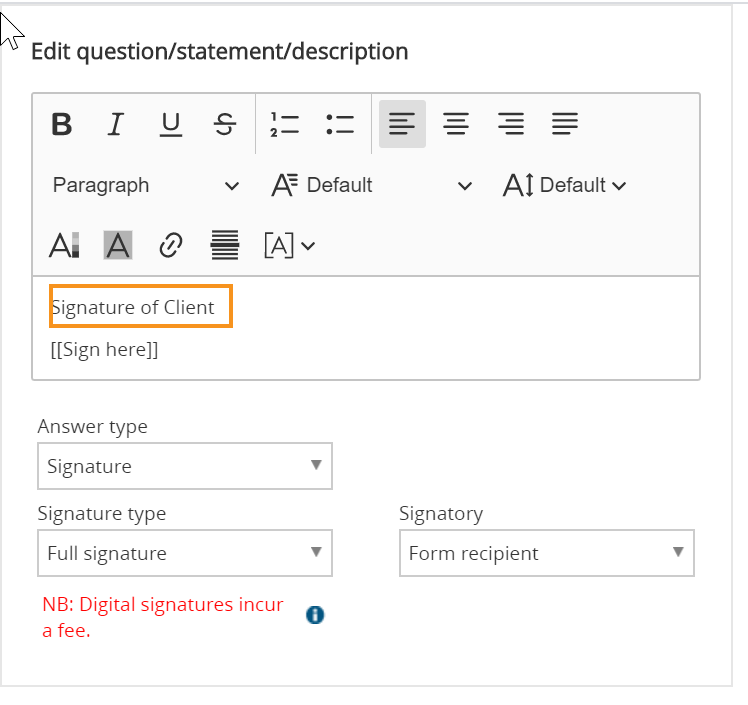
- If desired, scroll down to adjust the spacing between the wording and [[Sign here]]
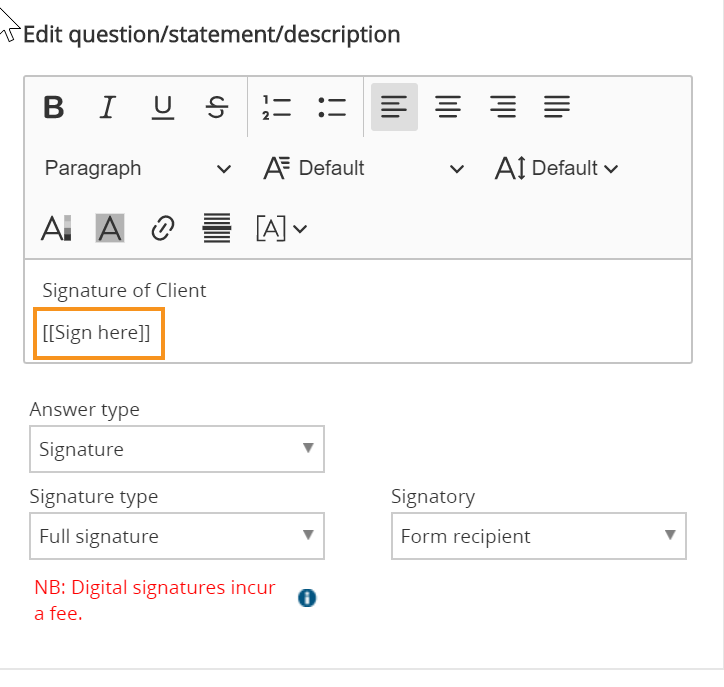
NB: [[Sign here]] can be moved but should not be changed.
Select the signature type
Select the signatory
- Form recipient
- Signatory 1
- Signatory 2
NB: Formal signatures incur a fee. This function integrates with HelloSign to generate a legally binding signature with a full audit trail. The fee is $2 (+relevant tax depending on the jurisdiction) for a submitted form and all associated signatures. Multiple formal signatures can be added to a single template.
Add informal signature (no fee)
To add an informal electronic signature field to a template:
- Permission for informal electronic signatures is enabled by default
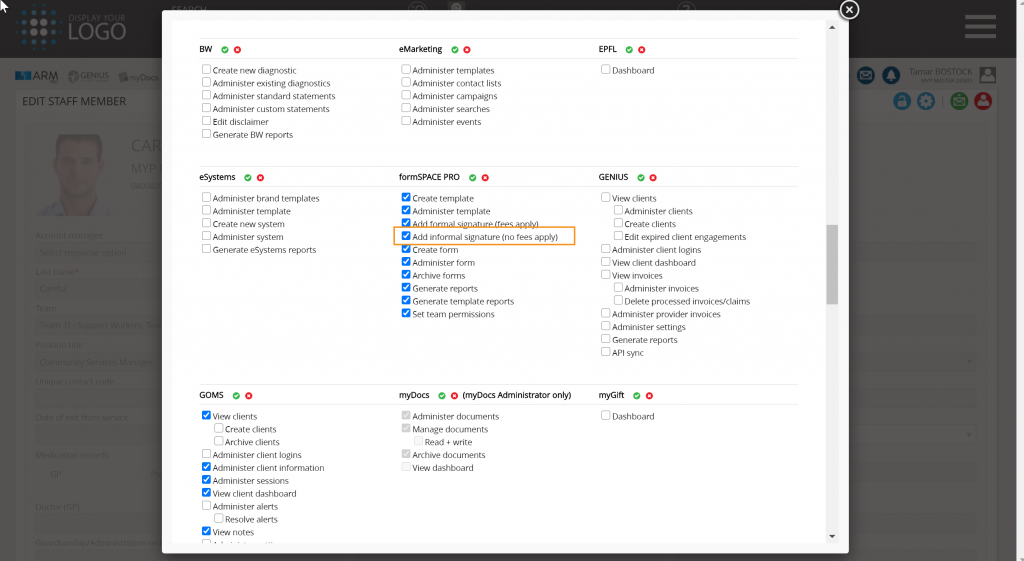
- Drag the informal electronic signature item to the form using the drag-and-drop builder
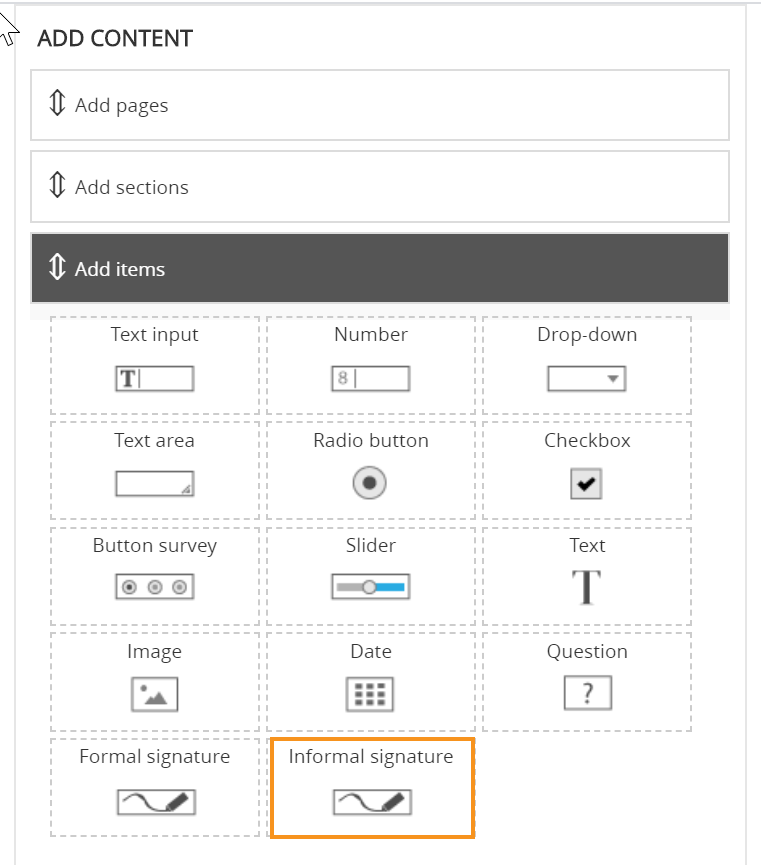
The following will appear in the form:
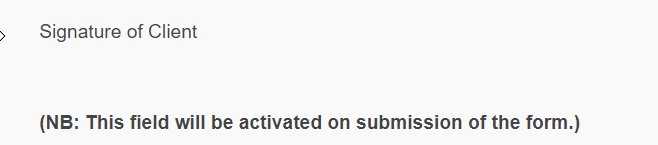
Select the signatory:
- Form recipient
- Signatory 1
Multiple informal electronic signatures can be added to a single template.
Review security
Do not combine formal signature and informal signature in one template
A template cannot have both a formal signature and an informal signature. If both these items are present in the one template, then a warning will appear when ‘Save’ or ‘Next’ is selected:
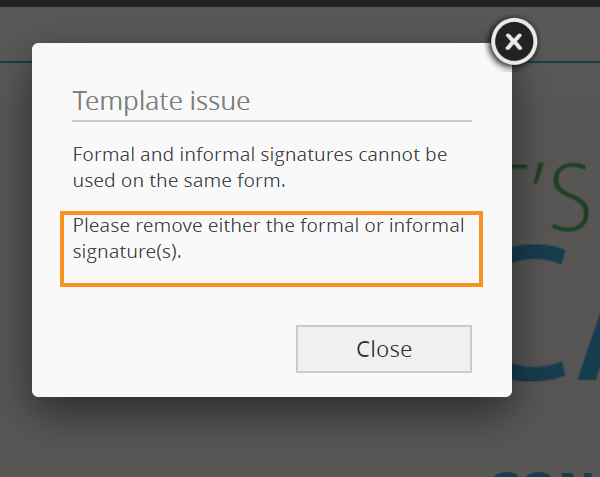
Do not add signature to template which has already been broadcast
For security and legal reasons, a signature field cannot be added to a template which has previously been broadcast. If a signature field is added to a template which has previously been broadcast, then a warning will appear when ‘Save’ or ‘Next’ is selected:
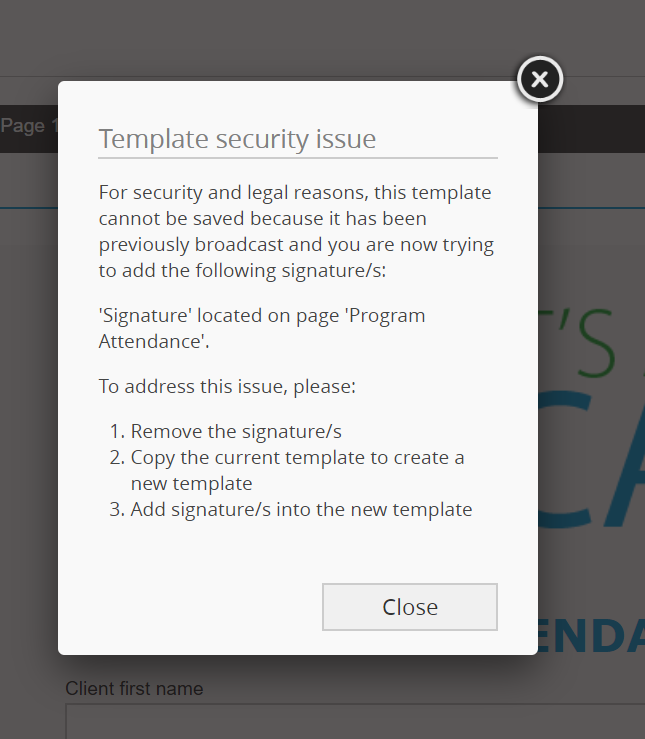
Delete the signature from the template, then copy the template and add signature to the new template. Archive the previous template.
Email element/action + signature not permitted in one template
For security and legal reasons, a template cannot have both an email element/action and signature. If both these items are present in the one template, then a warning will appear when ‘Save’ or ‘Next’
NB: This also applies to email elements/actions that have been archived within the template.
Delete the email element/action and the signature from the template, then copy the template and add only an email element/action or signature to the new template. Archive the previous template.
Non-recipient signature restrictions
Where a template has already been sent to one or more contacts, restrictions apply. For security and legal reasons, you cannot add signatories to forms where the template has already been sent to one or more contacts. If a signature field is added to the template and a signatory other than ‘Form recipient’ is selected, then a warning will appear when ‘Save’ or ‘Next’ is selected:
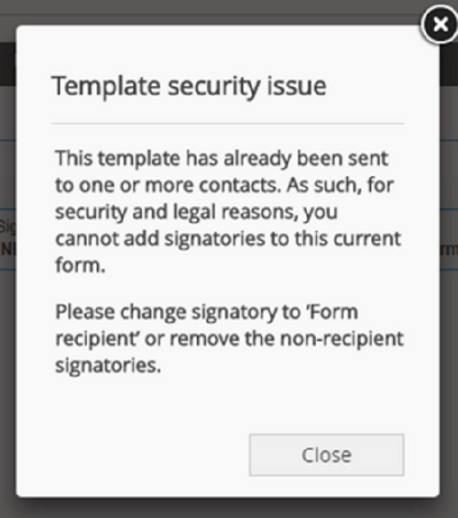
- From the drop-down menu, change the signatory to ‘Form recipient’
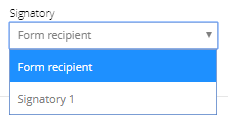
Ensure relevant setting and permission set up to prevent modifications to form after submission and signing
A signed copy of the form is generated after all parties have signed the form. The form however can still be modified after the signing process has been completed.
To prevent the form from being modified after singing has been completed, enable the following setting and permission:
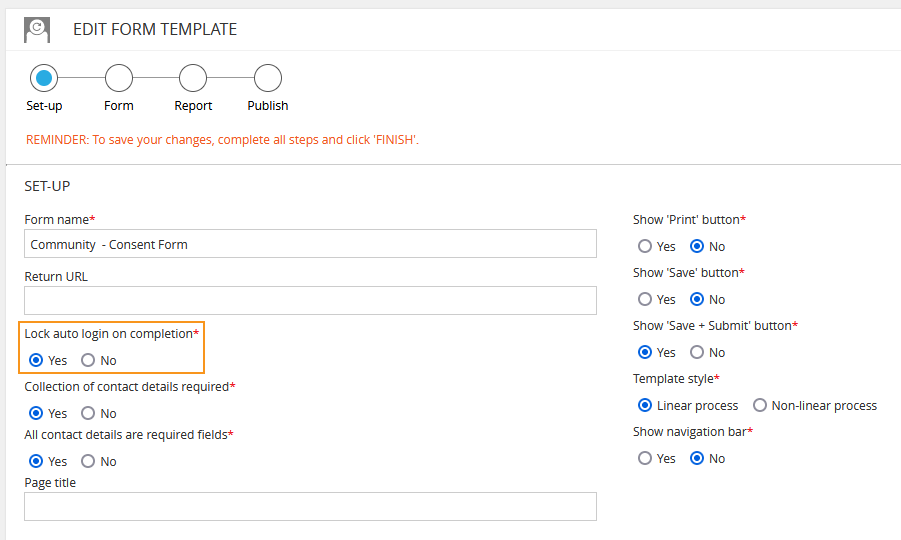
You will need to select at least one team to allow editing of submitted forms.
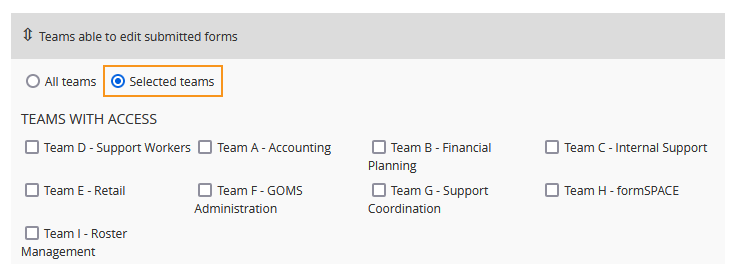
Send form
Identify the relevant template:
- Select ‘Quick send’
- Search and select form recipient (and additional signatories if applicable)
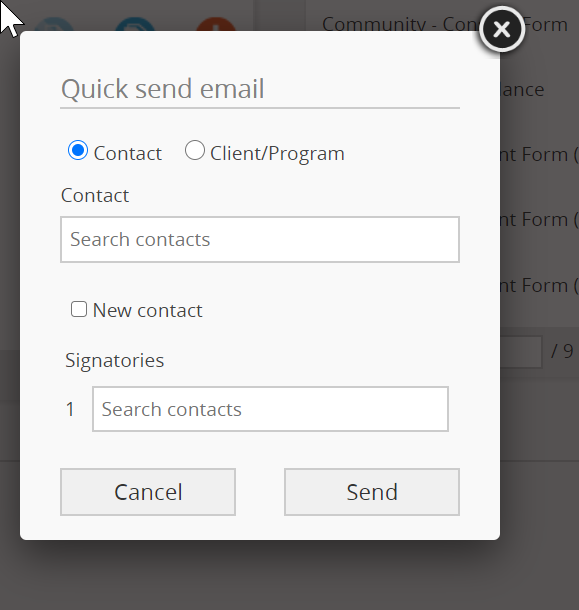
NB: The ‘Quick send’ icon for templates and forms with signatories additional to the form recipient will display as a darker blue:

Sign form
Send formal signature form (fees apply)
NB: Selecting submit on a form will enable the signature option and will incur a charge for formal signatures.
Once the ‘Quick send’ function has been selected, the form recipient (and any additional signatories) will receive an email with an individual link to the form.
- Complete form
- Select ‘Submit’
A warning will appear:

The ‘Click to sign’ option will appear in the form.

- Select signature option
- Select ‘Insert’
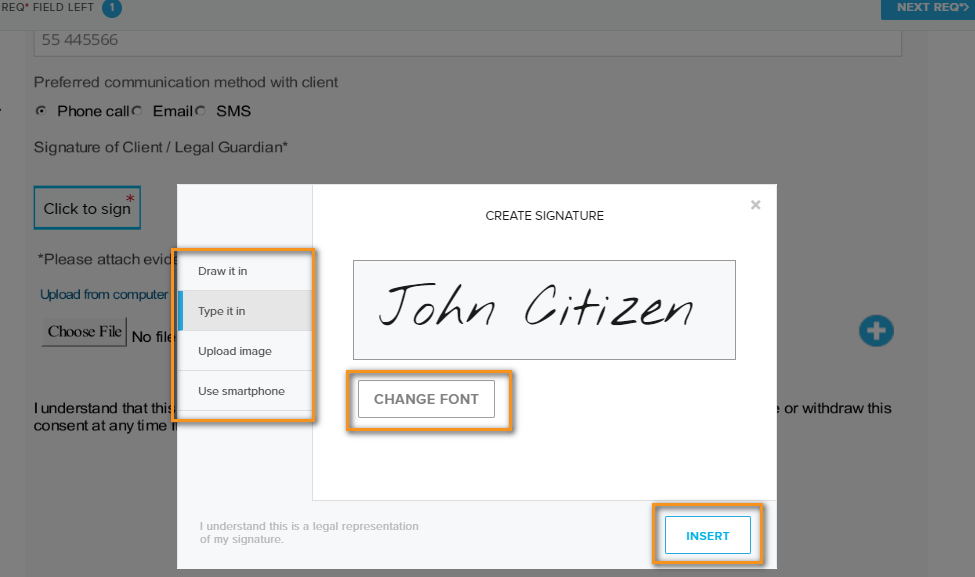
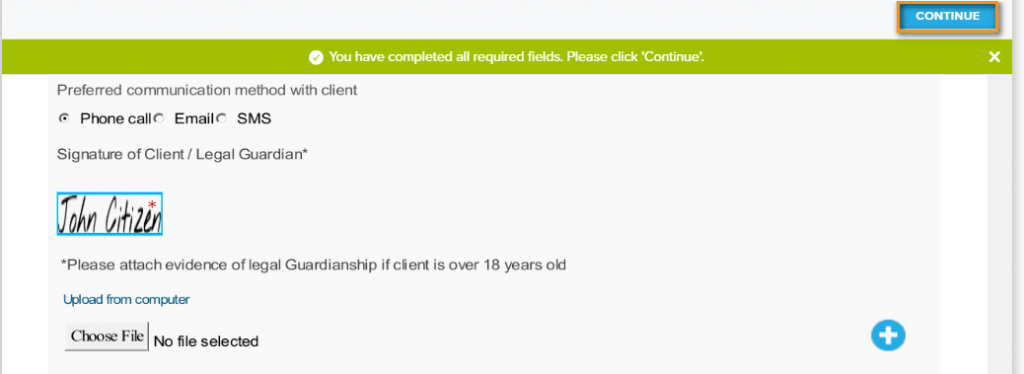
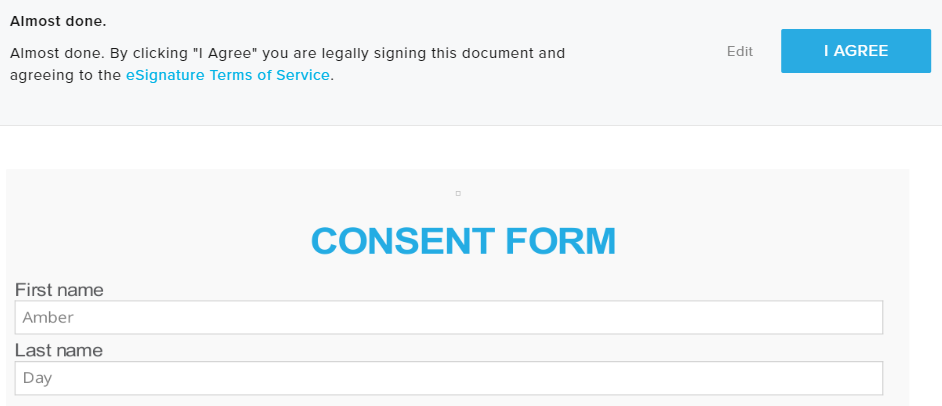
The form is now signed.
NB: Once a form has been signed, it cannot be altered. Additional signatories (if any) can sign the form but not alter it.
The form sender will receive an email with a zipped file containing two PDF documents:
- Completed form
- Audit trail of signature/s
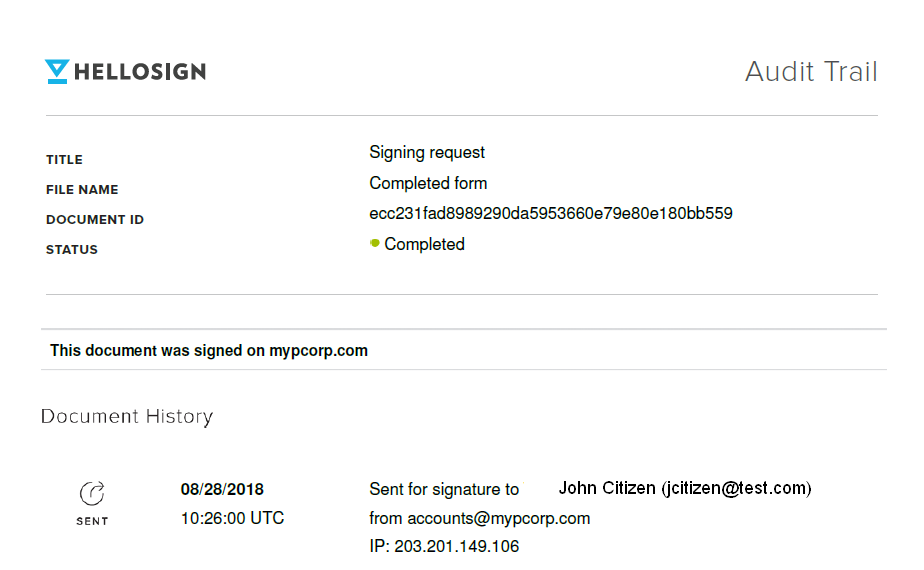
The zipped file will also be automatically added to the myDocs panel of the form recipient.
NB: If the form recipient (or an additional signatory) is a staff member, then the form can also be accessed and completed directly via formSPACE:
- Identify the relevant form
- Select ‘Edit’
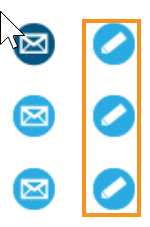
Send informal signature form (no fee)
Once the ‘Quick send’ function has been selected, the form recipient (and any additional signatories) will receive an email with an individual link to the form.
- Complete form
- Select ‘Submit’
The following warning will appear:

A check box option will appear for signature/s required:
- Select signature/s (other signatories’ signatures will not appear)
- Select ‘Confirm’

The form is now signed.
NB: Once a form has been signed, it cannot be altered. Additional signatories (if any) can sign the form but not alter it.
The form sender will receive an email with a zipped folder containing a PDF file of the completed form with text signature/s and text stamp for each signature:
The zipped file will also be automatically added to the myDocs panel of the form recipient.
NB: If the form recipient (or an additional signatory) is a staff member, then the form can also be accessed and completed directly via formSPACE:
- Identify the relevant form
- Select ‘Edit’
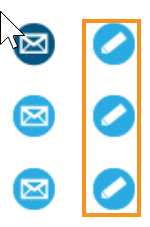
Review signed documents
Documents can be found in ARM in the document panel.