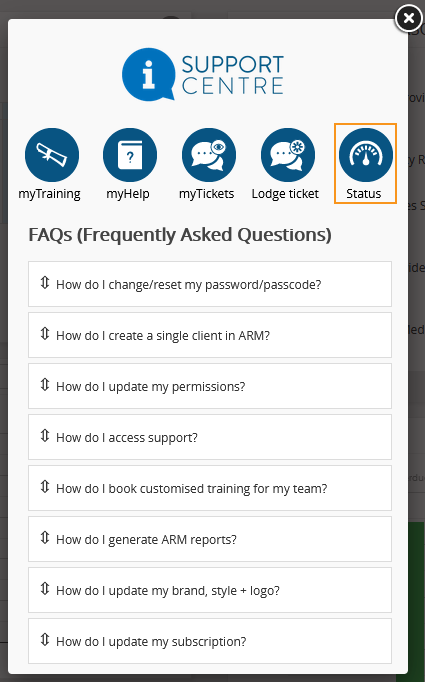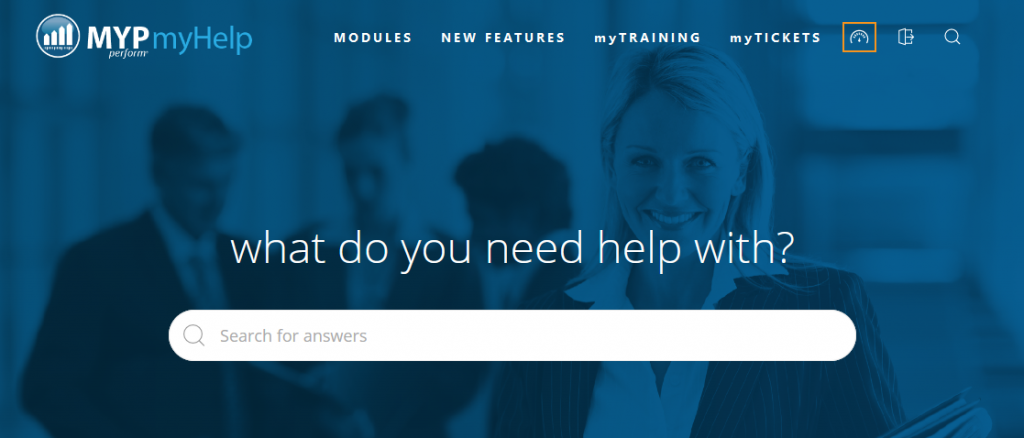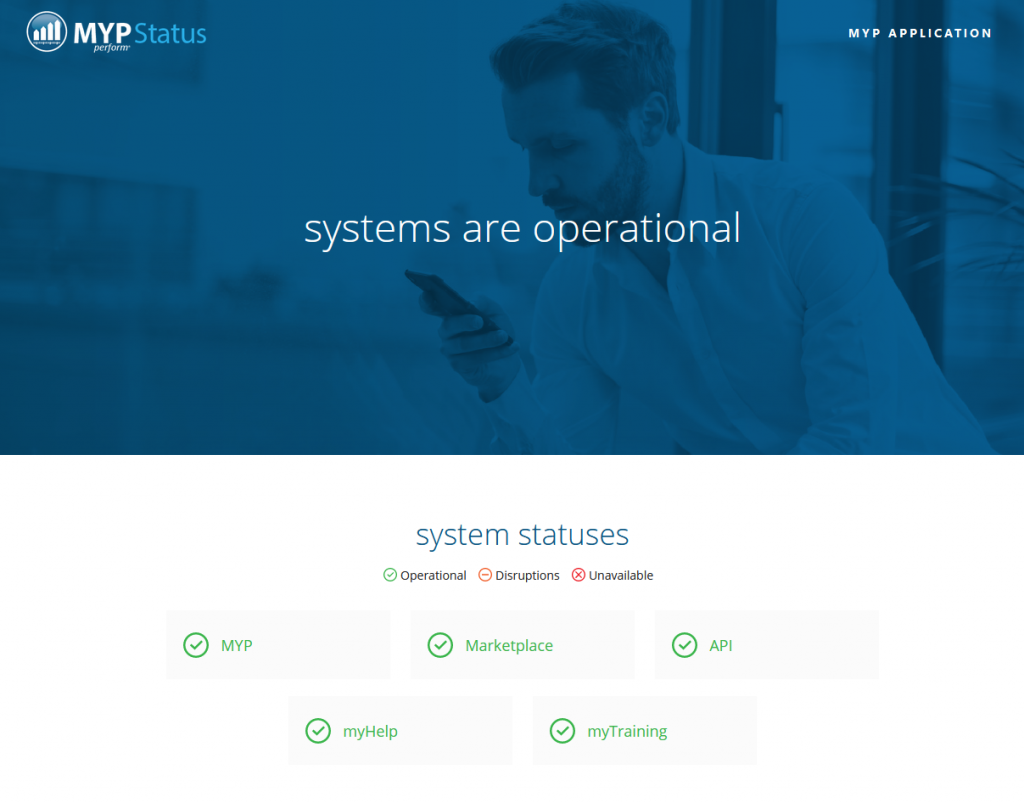Access training
The key to maximising the value of a subscription to MYP is to ensure that all staff accessing the MYP suite are professionally trained and certified users.
MYP offers a variety of training sessions to assist Subscribers tailor their training to the needs of their clients
MYP tailored training
MYP training courses are tailored to meet your specific business objectives. In consultation with our Client Services Manager, your training is designed to be relevant to the specific roles and competencies within your business. It is recommended each attendee has access to a laptop or tablet to ensure a high level of engagement. Training is conducted either online via webinar or onsite at the MYP Corp office in Brisbane or an agreed external venue. A comprehensive agenda and learning objectives are provided prior to training ensuring our planned delivery meets your goals.
MYP training
MYP conducts a rolling schedule of training sessions open to Subscribers and their staff. These training sessions are centred around particular modules and are ideal for new staff and staff requiring re-training. These sessions are promoted via your MYP home page and are included as part of your subscription. The sessions are run online via GoToTraining utilising our comprehensive demonstration site. The training outcomes and agenda are provided prior to the certified training session.
These sessions are promoted via your MYP home page.
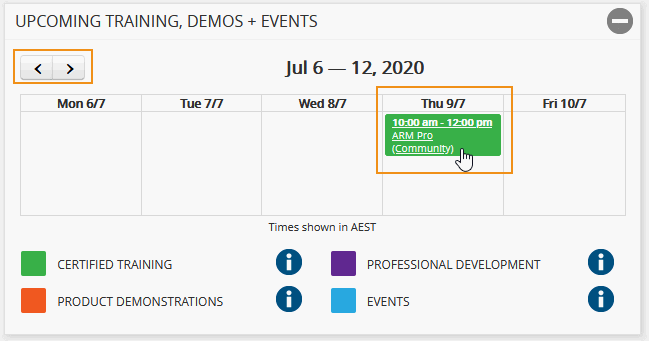
- Click the relevant link to register for your preferred session/s.
Access myTraining (online 24/7)
The myTraining platform provides access to Certified Training and Professional Development sessions open to all Subscribers 24/7. These courses are centred on specific modules and can be accessed by staff as often as required. myTraining courses are ideal for new staff members or any staff requiring refresher training in a particular module. Upon successful completion of a myTraining course, a Certificate of Completion and access to Level 2 support is automatically applied.
Access the myTraining platform Support Centre > myTraining via the side navigation menu.

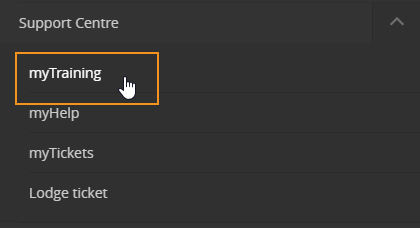
NB: Video quality is dependent upon your particular internet connection.
- Select ‘myCOURSES’ to view course progress and download Certificates for completed courses
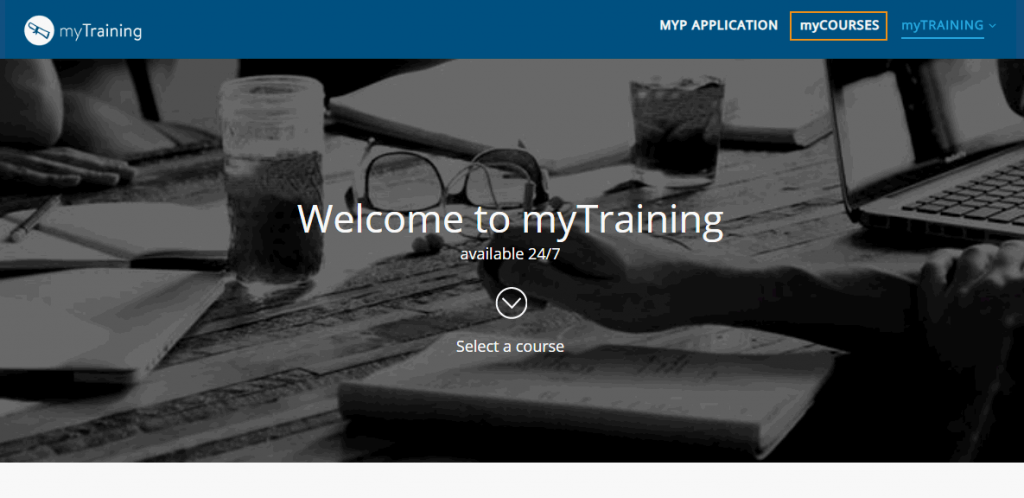
The myTraining Management Report can be run by managers to track and support staff progress in myTraining. The myTraining Management report is under the reports icon.
Access support
The MYP Support Centre provides access to myTraining as well as a range of online support services listed below. Online support provided by the ticketing system has the following 2 support levels:
Level 1 – provided to all Subscribers. ‘User support’ directs the Subscriber, via the Support Centre, to the relevant myTraining or myHelp.
Level 2 – provided to staff at Subscriber organisations who have completed tailored or online myTraining in the specific module. ‘User support’ is provided, via the Support Centre, by a member of the Support Team.
myHelp – provides online step-by-step guides to the module components
Ticketing System – Level 1 + Level 2 users can lodge ‘Critical system fault’, ‘System fault’, ‘System improvement quote/request‘, ‘Integrated website/design quote/request’ and ‘Data upload quote/request’ tickets.
For ‘User support’ tickets, Level 1 users are referred to the relevant myHelp or myTraining for assistance. Level 2 users can lodge and track a ‘User support’ ticket through the Support Centre and correspond with an MYP support team member re that particular module until their request is resolved.
While MYP modules have many features and benefits (and these are expanding all the time), there may be additional functionality that is important to your business in the short term. If you would like to request a particular feature or improvement, MYP is happy to provide a quote to you to do this work. Simply access the support centre from the navigation bar and submit a ‘System improvement quote/request’.
To access the Support Centre:
- Select ‘Support Centre’ in the menu bar
View myHelp
- Select ‘myHelp
- To view, click the appropriate module
Lodge ticket
- Select ‘Lodge ticket’
- Select the relevant module from the drop-down menu
- Complete ‘Subject’
- Select ‘Ticket type’ from drop-down menu
- Data integration/upload quote/request
- Integrated website/design quote
- Referral/sale opportunity
- SRS customised quote
- Subscription upgrade request
- System fault
- System improvement
- Enter description of required issue, improvement, quote or request
- If relevant, attach a screenshot to assist support personnel
- Select ‘Save’
NB: It is highly recommended that staff attend a training session to have access to Level 2 support. Refer to the Training options listed.
Lodge system improvement tickets
View tickets
To follow up or add additional information to a ticket:
- Select ‘myTickets’
- Select ‘Ticket type’ from drop-down menu
- Select a ticket status from drop-down menu
- Pending – tickets awaiting action
- More info required – tickets requiring more information
- More info supplied – additional information has been supplied
- Resolved – tickets that have been finalised
- Locate required ticket
- Select ‘View’ and read information supplied
- If request satisfied, select ‘Resolved’ from ‘Ticket status’ and ‘Save’
- If more information required:
- Select drop-down menu ‘More info required’
- Complete additional information box
Continue to monitor progress of tickets by repeating the above procedure.
NB: MYP has a 72 hour auto-resolution system. Any support tickets that have been actioned by MYP and have not been responded to by a Subscriber within 72 hours will be automatically resolved.
Generate MYP support ticket report
To generate the ticket report:
- Navigate to Support centre > myTickets
- Select the ‘XLS’ icon
- The report will download
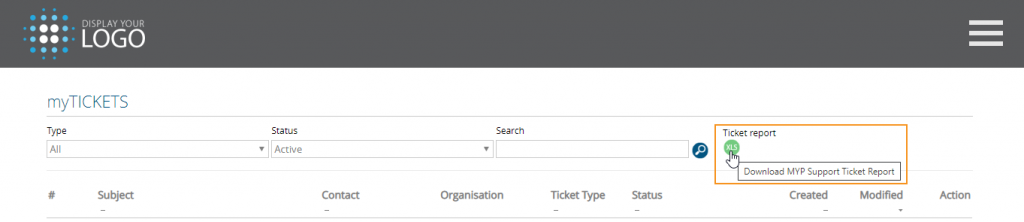
This report generates an Excel report with the following columns:
- Ticket number
- Subject
- Request type
- Status
- Contact name
- Contact email
- Level (of support)
- Date created
View MYP system status
The MYP Status page allows you to see live system status information, our upcoming release schedule and historical status information.
MYP Status is accessible from the Support Centre, myHelp or by visiting status.mypcorp.com.