This article will help Home Care Package providers and recipients understand the invoicing procedures and ensure accurate financial transactions.
Please note all package fees, services fees & equipment require custom product items to be created. For instruction on this please review the following: https://help.mypcorp.com/art/customise-products-prices-invoicing/
Automated HCP Invoicing
Invoices for Home Care Packages are generated at the beginning of each month. These invoices cover a specific time frame, usually from the 1st to the 30th (or end) of the month. MYP automates the generation of these invoices if elected in the GENIUS settings.
Two automated invoices will be generated of collated fees & services for claiming to Services Australia, these will include:
Invoice 1) Care Management Fee & Package Management Fee
Invoice 2) Supplements, Package Level Contribution & Income Tested Care Fee.
A single collated invoice of service fees will be generate for the client/plan manager, these will include:
Invoice 3) Basic Daily Fee, Income Tested Care Fee, Compensation Entitlement Contribution & Other Contributions.
These automated invoices must be reviewed and adjusted by the provider to ensure accuracy prior to being approved.
Manual HCP Invoicing
In addition to automated invoicing, MYP allows for the manual creation of invoices when required. Manual invoices provide flexibility for specific scenarios and customized invoicing.
Invoice for Services
To create a manual HCP invoice, navigate to the create icon, click and fill in the respective details.
- Client Name
- Service Start Date
- Service End Date
- Select Product Type
- Add Product Line Items
The invoice should also be associated with the relevant service providers.
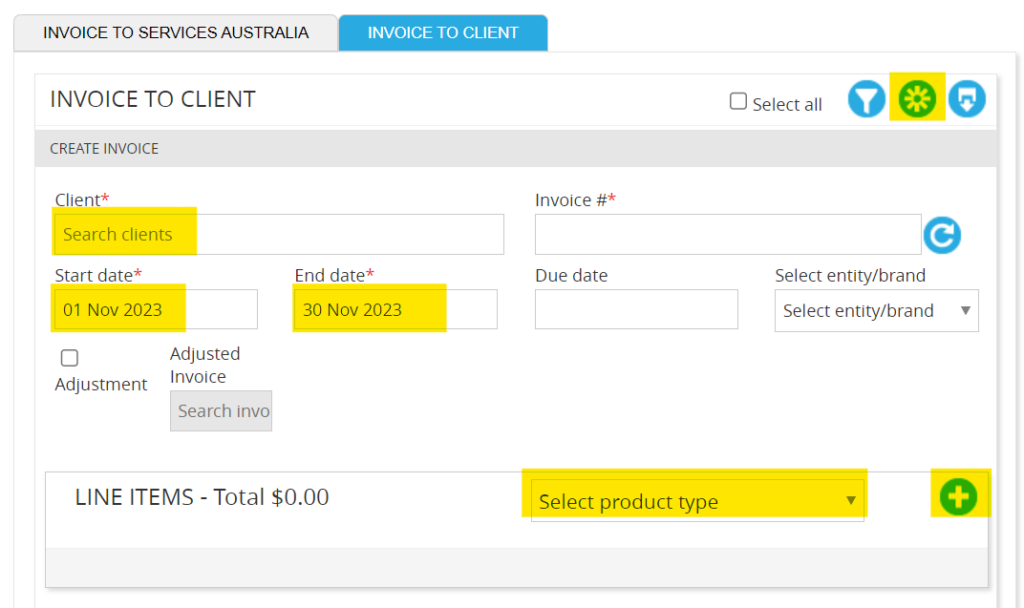
Manual Invoices of HCP Equipment
In MYP, a distinction is made between services and equipment, affecting the line-item rate and invoicing details. This is unique to HCP invoices alone.
To create an equipment invoice, navigate to the create icon & click, then fill in the respective details:
- Client Name
- Service Start Date
- Service End Date
- Select Product Type – select customised
- Select Equipment Pricebook
- Choose Product
- Update Line Item Details
Equipment invoices follow a per-item rate, whereas service invoices are based on different criteria.
Example:
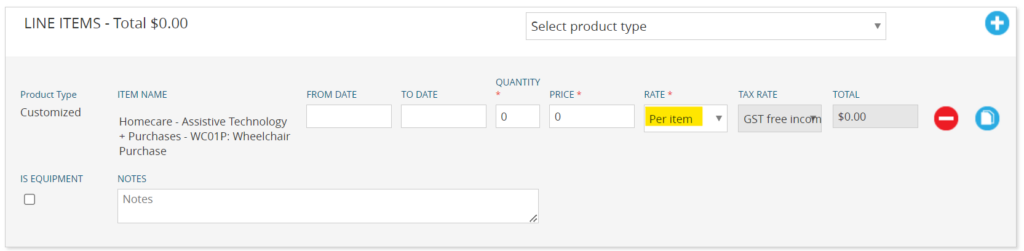
Review Transaction Ledger
All approved invoices are recorded in the transaction ledger. The Ledger operates one-way, and corrections require the creation of adjustments. The primary purpose of this invoicing process is to maintain compliance, support auditing, and establish accountability for any discrepancies.

Example:
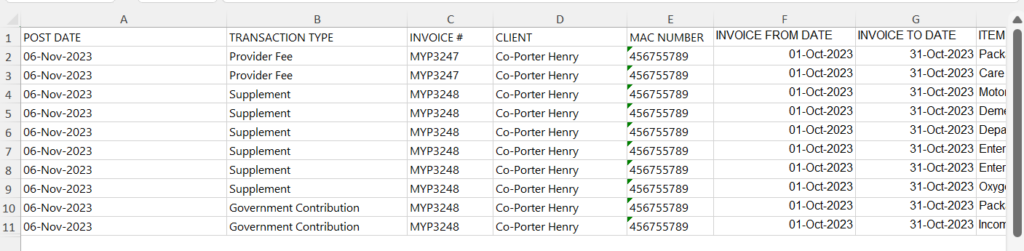
Claiming to Services Australia (End of Month)
It is crucial to ensure that all invoices for the month have been created and approved. ‘Awaiting approval’ invoices for the previous month should not be present on the Ledger, ensuring accurate and up-to-date records.
Once all invoices to Services Australia has been approved and the ledger has been reviewed, the final step of the invoicing process is to generate a claim file. This generates a CSV file that can be uploaded directly to the My Aged Care Portal.
Example:

Invoice to Client
Once an invoice has been generated in the ‘Invoice to Client’ tab (from either automated or manual creation) you can review & approve. This will update the status to “Approved”, accessible via the filter icon.
To send the invoice from MYP, select the individual invoice & click the quick-send icon OR bulk select required invoices and click “send invoice” button. Selecting either of these will automatically distribute the invoice directly to the client.

Adjusting HCP Invoices
Altering invoices after they have been claimed is not permitted. Errors or adjustments require a separate adjustment process. These adjustments are crucial for transparently showing participants any corrections made on monthly statements.
To adjust an invoice, simply:
- Create a new invoice
- Fill in the preliminary details – such as client
- Refer to the adjustment section, select adjust checkbox
- Type the number of the invoice to be adjusted
- Review line items details
- Adjust quantity or associated rate.
- Save & approve.
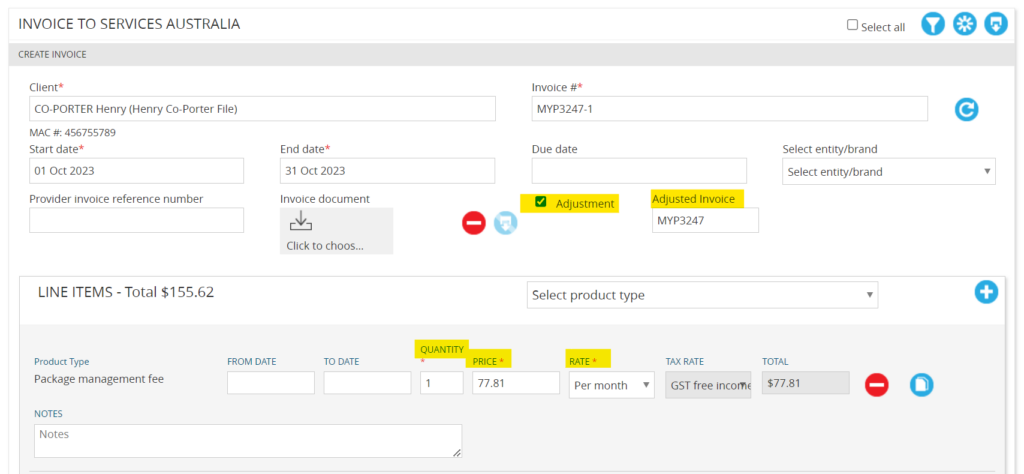
Importing Transactions for HCP
MYP allows providers to import transactions efficiently. Transaction Ledger templates are used for this purpose, making it easy to record financial transactions. Providers should specify transaction types (equipment or service), original invoice numbers, client and MAC numbers, and service details.
Please note that adjustments cannot be imported in MYP and must be made manually to maintain control & oversight.