- Select ‘Create Staff’ icon in Staff panel in ARM Pro
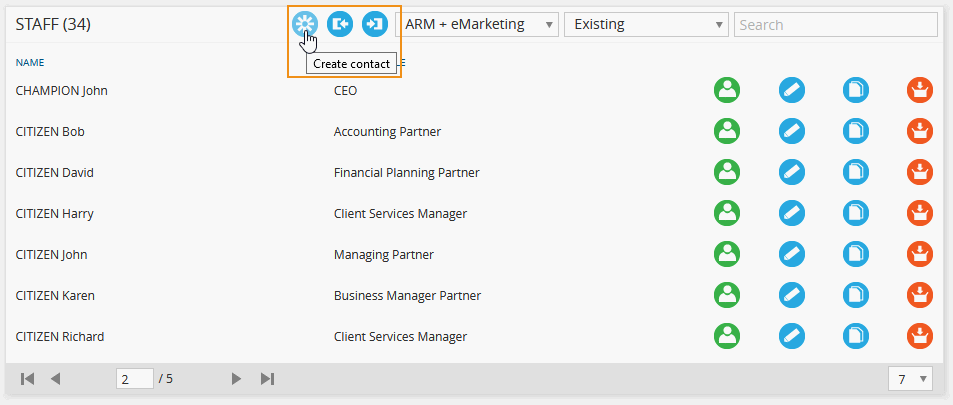
- Complete and populate fields with relevant information. Note that all staff must have an active email address and phone number. Select ‘SAVE’.

- Review and administer/restrict system access via the ‘Edit login details + teams + permissions’ pop up. Select ‘Save’.
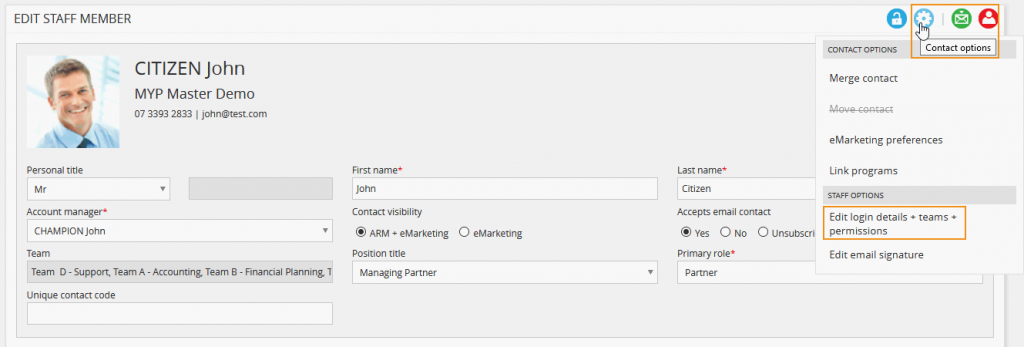
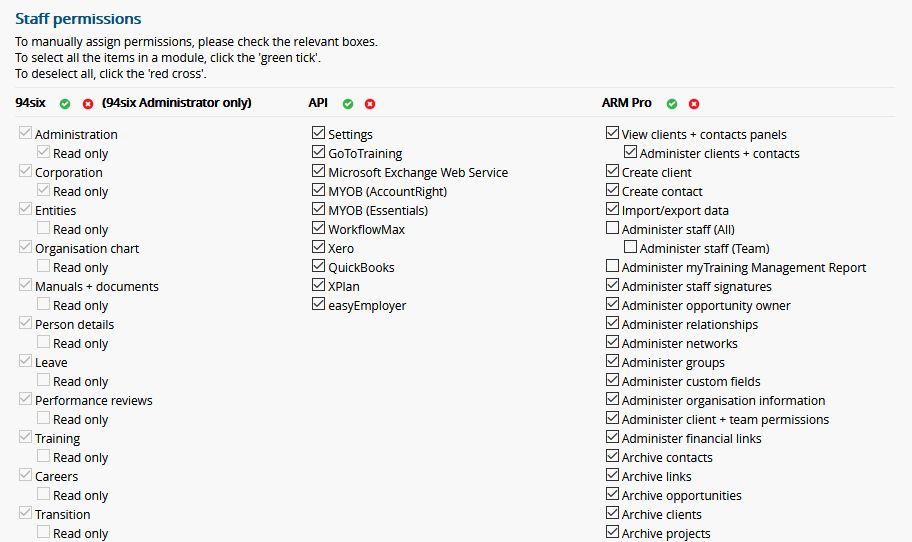
- Select ‘Login options’ icon on staff members edit page. Select ‘Send Staff Login’.

- Staff member will receive account username + randomly generated password via email (If not in email folder, check junk + spam folder). Select the login link and login to your account.
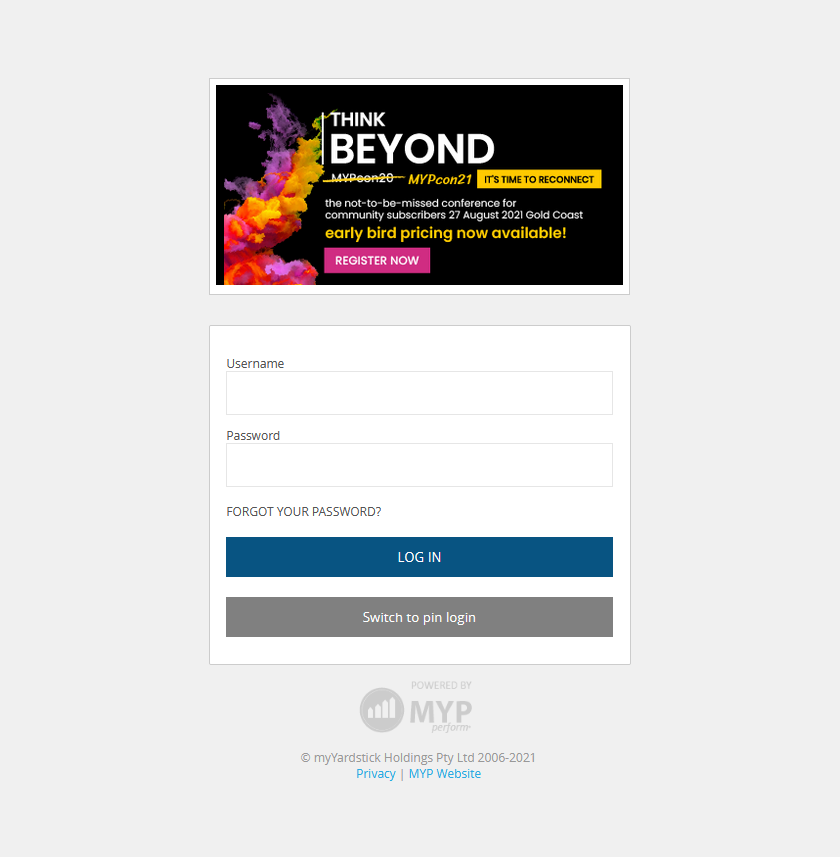
- When accessing your account for the first time. You will be met with the myAccount page. This is where you can set up your primary account details and security information. Ensure that you change your password from the randomly generated code. Set up your security question and enable additional security features such as Two-Factor authentication. Select ‘Finish’.
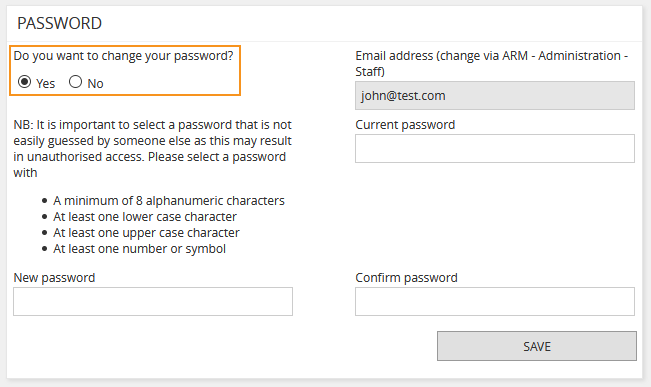
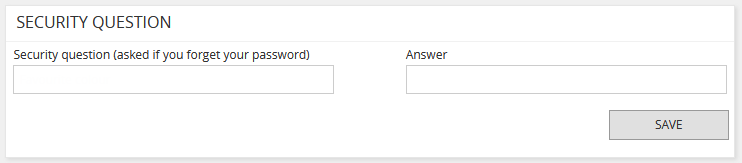
Last updated: 24 June 2021