MYP Champions and Partners have the ability to manage their Subscription and Training including: adding modules to the Subscription, increasing the staff limit + storage limit, booking training sessions, downloading staff training certificates and updating credit card details.
- Select ‘Subscription + training management’ from the side navigation
NB: When subscribed to myDocs, the myDocs Administrator will also have access to these functions from the ‘Manage settings’ section of myDocs.
Select the appropriate option as displayed in the following screenshot:
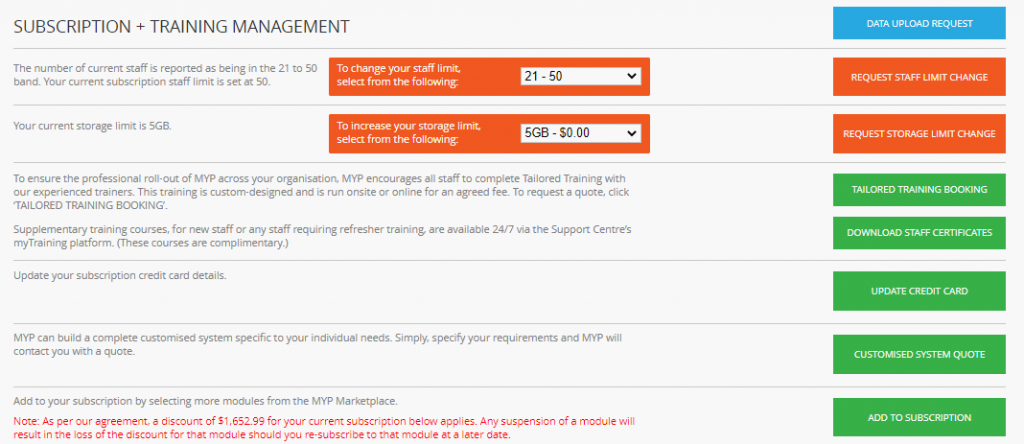
Additionally, a link to ‘Book training session’ can be found under staff permissions.
- Select ‘ARM’
- Navigate to the staff panel in the self-client
- Identify the relevant staff and select ‘Edit’
- Select ‘Contact options’
- Select ‘Edit login details + teams + permissions’
- Scroll to ‘MYP certified training’ section
- Select ‘Book training session’
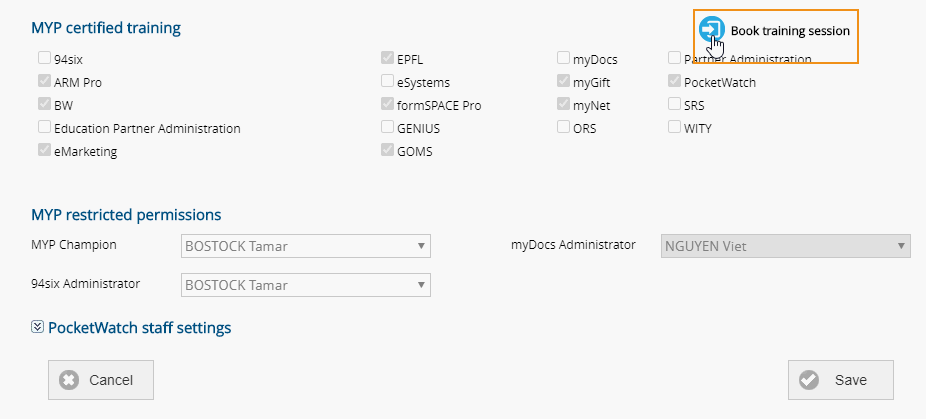
View staff training status
- Select ‘ARM’
- Navigate to the staff panel in the self-client
- Identify the relevant staff member + select ‘Edit’
- Select ‘Contact options’
- Select ‘Contact options’
- Select ‘Edit login details+ teams + permissions’
- Scroll to the bottom of the page to view ‘MYP certified training’
Update credit card details
To update credit card details:
- Select ‘Update credit card’
- Enter in updated details into the pop-up
NB: If a validation error occurs, the text ‘invalid credit card details’ will display. If a PayPal or Merchant Warrior error occurs – ie there is a connection error or an unknown error not associated with MYP, the text ‘There was a problem updating your details. Please check they are correct.’ will display.
Update ARM version
MYP Champions and Partners have the ability to upgrade an ARM subscription.
To upgrade an ARM subscription:
- Select ‘Subscription + training management’ from the side navigation bar
- Select ‘Upgrade’
- Select the option drop-down menu
- Agree to the terms and conditions
- Select ‘Submit’