To generate reports:
- Select ‘Reports’ from the 94six navigation icon
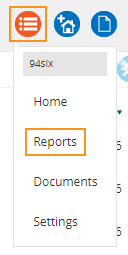
94six report categories + reports are:
- Organisation
- 94six question report
- Headcount report
- Performance engagement matrix
- Performance report
- Performance matrix report
- People
- Career planning
- Certification + qualifications
- Leave report
- One off bonus report
- Performance review
- Person details
- Remuneration review
- Training
- Licenses + Certifications
NB: If the information to run the report is not in the system the report will be blank or incomplete.
All custom reports are built under the settings and are then available from the drop down via 94six > Reports > Custom reports > Select report template.
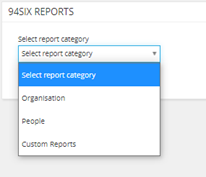
- Select 94six > Reports
- Select report category ‘Custom reports’
- Select ‘Report type’
- Select the report type for
- Staff member
- Position description
- Select ‘Generate report’
Generate 94six question report
The 94six Question Report provides the answers to the 94six question from performance reviews.
- Select 94six > Reports
- Select report category ‘Organisation’
- Select ‘94six Question’ report from the drop-down menu
- Select the relevant filters
- staff member
- Position
- Team
- Location
- Entity
- Start + end date
- Select ‘Generate report’
This report generates an PDF report with the following columns:
- Staff member
- Position
- Gender
- Location
- Team
- Entity
- Manager
- Start + end date
- Name
- Position
- Location
- Question
- Response
Generate headcount report
- Select 94six > Reports
- Select report category ‘Organisation’
- Select ‘Headcount’ report from the drop-down menu
- Select ‘Generate report’
The Headcount Report provides a total headcount for the following categories:
- Organisation
- Team
- Position
- Manager
- Employment status
Generate performance engagement matrix report
Performance Engagement Matrix runs a report with a graph showing staff performance vs staff engagement with a variety of filters including staff team, entity, position, manager and gender.
- Select 94six > Reports
- Select report category ‘Organisation’
- Select ‘Performance engagement matrix’ from the drop-down menu
- Click the Information icon for a report overview
- Choose relevant filters + click the generate button
- Select ‘Matrix Report’ to download a PDF report
NB: In order for staff to appear in this Performance Engagement Matrix, both a Performance Review and a Career Survey must be completed by the staff member.
Generate performance report
Performance report provides the results from performance reviews based on the filters applied teams and locations.
- Select 94six > Reports
- Select report category ‘Organisation’
- Select ‘Performance matrix’ report from the drop-down menu
- Select the relevant filters
- Team
- Location
- Staff member
- Start and end dates
- Select ‘Generate report’
This report generates an Excel with the following columns:
- Team
- Location
- Start + end date
- Name
- Review title
- Frequency/type
- Team
- Location
- Results
Generate performance metrics report
Performance Metrics Report provides a report with graphs related to staff retention/turnover, conversion rate from probation, leave type by team average days per staff member, gender equality by team, by position, by remuneration, by level, service length by team and by position and placement timing (time taken to recruit position).
- Select 94six > Reports
- Select report category ‘Organisation’
- Select ‘Performance metrics’ report from the drop-down menu
- Select the relevant filters
- Team
- Staff member
- Start and end dates
- Select ‘Generate report’
Generate career planning report
- Select 94six > Reports
- Select report category ‘People’
- Select ‘Career planning’ report from the drop-down menu
- Select the relevant staff member from the drop-down menu
- Select an individual career plan from the drop-down menu. This is pre-populated from completed career plans.
- Select ‘Generate report’
This generates a pdf personal career planning report per staff member. The purpose of this report is to provide each person with the chance to reflect on their personal experience and direction in the workplace.
The report includes:
- Career goals analysis
- Top 5 gap areas (all categories)
- Goal action plan
Generate certification + qualifications report
- Select 94six > Reports
- Select report category ‘People’
- Select ‘Certificate + qualifications’ report from the drop-down menu
- Select start + end date
- Select ‘Certification types’ from the drop-down menu
- Select ‘Generate report’
This report generates an Excel with the following columns:
- Name
- Position
- Location
- Type
- Qualification/certificate name
- Institution/description
- Due/Expiry date
- Date completed
Generate leave report
The Leave Report has options to choose a variety of parameters around leave by team, location, staff, manager, status, leave type, start and end dates.
- Select 94six > Reports
- Select report category ‘People’
- Select ‘Leave’ report from the drop-down menu
- Select the relevant filters
- Team
- Location
- Staff Member
- Leave Status
- Leave type
- Select start + end date
- Select ‘Generate report’
Generate once off bonus letter
- Select 94six > Reports
- Select report category ‘People’
- Select ‘Once off bonus letter’ report from the drop-down menu
- Select the relevant staff member from the drop-down menu
- Select discussion
- Select ‘Generate report’
The following PDF is generated:
PRIVATE + CONFIDENTIAL
Dear <Staff member>
Bonus confirmation
We are pleased to advise that, based on your performance, you have been awarded a once off bonus of <details>.
including all other relevant taxes and benefits.
Kind regards
<Manager name>
Generate performance report
- Select 94six > Reports
- Select report category ‘People’
- Select ‘Performance review’ report from the drop-down menu
- Select the relevant staff member from the drop-down menu
- Select performance review
- Select ‘Generate report’
A PDF of the performance review is generated.
Generate person details report
- Select 94six > Reports
- Select report category ‘People’
- Select ‘Person details’ report from the drop-down menu
- Select the relevant personal details filters
- Organisation
- Position
- Remuneration range
- Selected individual staff
- Status types
- Teams
Generate remuneration review report
- Select 94six > Reports
- Select report category ‘People’
- Select ‘Remuneration review’ report from the drop-down menu
- Select the relevant staff member from the drop-down menu
- Select the remuneration review date
- Select ‘Generate report’
The following PDF is generated:
PRIVATE + CONFIDENTIAL
Dear <Staff member>
Remuneration review
Following your remuneration review on , we are pleased to advise that your remuneration package will be adjusted to the following, effective .<date>
Remuneration
Your remuneration from the effective date will be:
<Remuneration details>
In addition, you will receive the following benefits:
<Benefit details>
All other terms and conditions of employment will remain as per your employment offer and agreement.
Kind regards
<Manager name>
Generate training report
- Select 94six > Reports
- Select report category ‘People’
- Select ‘Training’ report from the drop-down menu
- Filter by
- Individual
- Select staff
- Start + end date
- Status
- Training type drop-down generated from 94six > Settings > Training
- Position
- Team
- Select team
- Start + end date
- Status
- Training type drop-down generated from 94six > Settings > Training
- Position
- Entity
- Select entity
- Start + end date
- Status
- Training type – the drop-down menu is generated from 94six > Settings > Training
- Position
- Select ‘Generate report’
A PDF report will be generated.
Generate licenses + certifications report
This report provides users with the flexibility to select individual certification and license types or opt for a comprehensive report that includes all licenses and certifications at once.
- Select 94six > Reports
- Select report category ‘People’
- Select ‘Licenses + Certifications’ report from the drop-down menu
- Select the relevant date range, if applicable
- Select the relevant Certification types, if applicable
- Select ‘Generate report’
The report will generate with the following information:
- Staff name
- License/certification ‘Type’
- Description
- Due/Expiry date
- Recurring (Y/N)
- Date completed
- Document name