This article will be referring specifically to the settings related to HCP engagement set-up. Information regarding all other GENIUS settings can be found here: https://myphelp.mypcorp.com/art/genius-settings/
To enable HCP engagements in your subscription, this must first be turned in GENIUS settings via the following steps:
- Navigate to the ‘General’ drop down in GENIUS Settings.
2. Refer to question “Is your organisation a Home Care Provider?” – here select ‘yes’.
3. Once selected, please enter the Service NAPS ID (required for Services Australia claim file) and the Provider NAPS ID (required for monthly client statement).

4. Scroll and navigate to the bottom of the GENIUS settings page and click the ‘SAVE’ button.

NB: Do NOT click ‘Save & Close’ unless you would like to exit the GENIUS settings page.
5. Once saved an additional drop down menu will populate at the bottom of the settings page titled “Home Care Packages”. Click on this to enable the drop down.
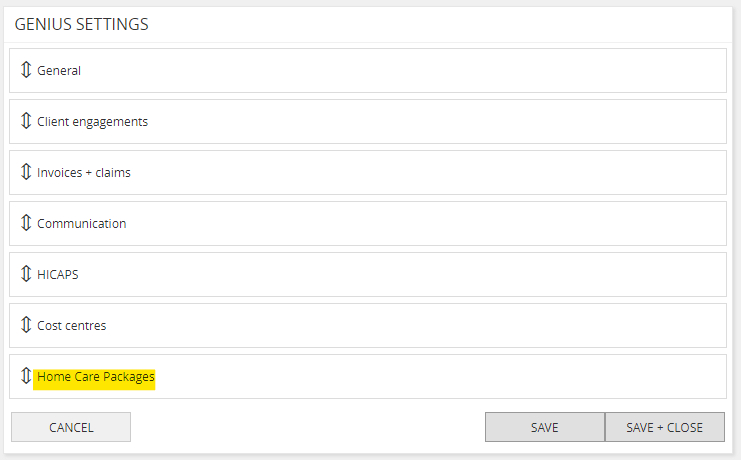 6. Refer first to “Package Level Defaults” starting with “Level 1 Default Budget”.
6. Refer first to “Package Level Defaults” starting with “Level 1 Default Budget”.
7. Review, update & set all budget details. If there is any standardised minimum value for “Care Management Fee” or “Package Management Fee” within your organisation, please update as required.
8. If any additional subsidies are offered by your organisation, or recently issued by Services Australia, please add these via the ‘+’ icon under ‘Other Subsidies’.
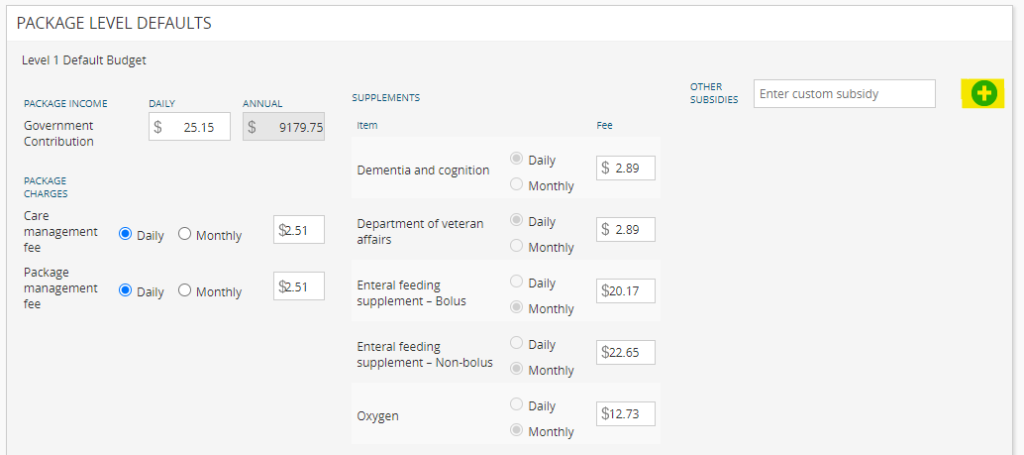
9. Repeat steps 7 & 8 for Level 2, 3, & 4 default budgets.
10. Scroll & navigate to ‘HCP Products’ on GENIUS settings page.
11. Review default HCP products listed. If any custom descriptions are required for each HCP product, please add them into the ‘Description’ area. For any additional information refer to the information (‘i’) icon.
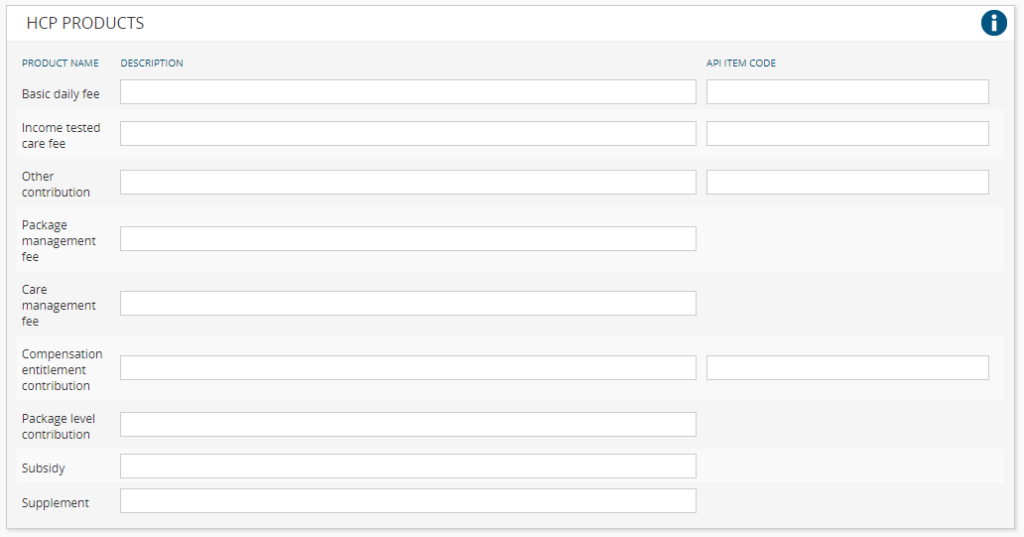
NB: Functionality for linking API codes with accounting packages (i.e Xero etc.) is also available for select products.
12. Once all relevant updates are made, please navigate to ‘SAVE + CLOSE’ button and click to exit.
