When a subscription is upgraded from ARM to ARM Pro, relevant staff permissions will need to be assigned by the MYP Champion.
Administer organisation information
- Select ‘Administration’ from the side navigation menu
- Select ‘Organisation information’
- Select ‘Customised’ to customise the corporate signature (eMarketing Subscribers only – for eMarketing broadcasts)
- Complete details + select ‘Save’
NB: ARM Pro users can have multiple brands and a separate customised corporate signature is available for each brand.
Customise management report
ARM Pro Subscribers have the ability to customise the Management Report by adding custom filters when generating the report, and custom columns to the report data grid for their custom project, project task, opportunity or opportunity task fields. To customise the management report:
- Select ‘Customisation’ from the side navigation menu
- Select ‘Fields’
- Create or edit the required opportunity or project field
- To add the custom field to the management report filters, select the ‘Yes’ radio button beside ‘Management report filter’
- To add the custom field to the management report data grid, select the ‘Yes’ radio button beside ‘Management report data grid’
- Select ‘Save’
NB: When generating the management report, custom filters will only be visible when the relevant project or opportunity is selected from the ‘Task’ drop-down menu.
Customise event venue types
Create event venue type
- Select ‘Customisation’ from the side navigation menu
- Select ‘Event venue types’
- Select ‘Create event venue’, add details
- Select ‘Save’
Edit event venue type
- Select ‘Customisation’ from the side navigation menu
- Select ‘Event venue types’
- Select ‘Edit’, modify details
- Select ‘Save’
NB: A field in Client screen under Demographic + Corporate details) has been created called ‘Event venue type’ and the event types created here will automatically appear in the drop-down menu.
Customise payment gateway (eMarketing subscribers only)
The feature is only available to users of the eMarketing module and enables event registrations to be paid for online as part of the registration process. In order for this feature to be enabled, the Subscriber must have a payment gateway established with Merchant Warrior. Merchant Warrior is an Australian based Payment Gateway offering online payment solutions to Merchants around the world. https://www.merchantwarrior.com/
To customise a payment gateway:
- Select ‘Customisation’ from the side navigation menu
- Select ‘Payment gateway’
- Select Merchant Warrior
- Enter relevant details as required.
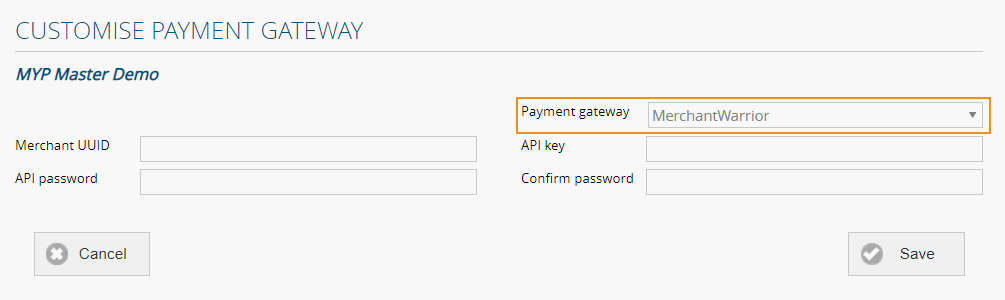
NB: The key also has a password, so appropriate security surrounds the entering of this information.
NB: Selecting ‘No payment gateway’ will require payments to be processed manually
Once the payment gateway link has been set up, this option will become available to choose when creating an event in eMarketing.